Overview
This procedure demonstrates how to create a simple asset report that includes custom fields and tables.
Steps:
1. Navigate to Reports, and click New

2. Click Designer Report
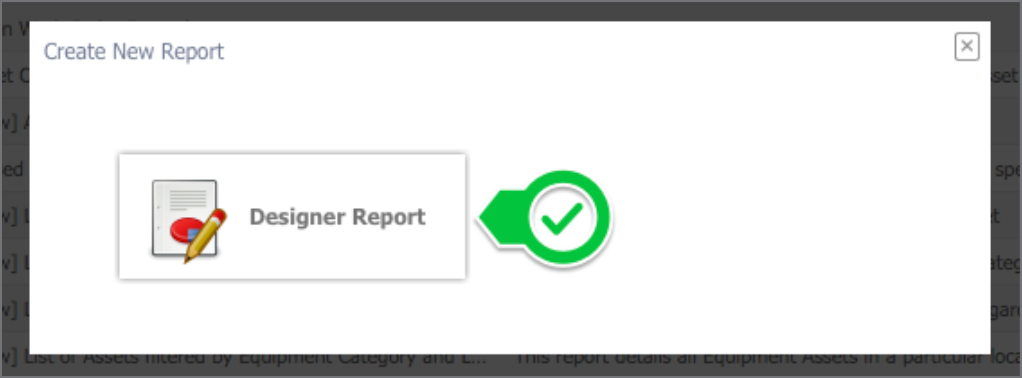
3. Add a Name, Description, Instructions, select a Report Category from the dropdown menu, and click Save

4. Click Design and, click here to pick the main table

5. Select a table

6. Add custom fields. Custom fields can be dragged-and-dropped into the Fields section

7. Add a custom table. Find a custom table, and click Join

8. Select a type of join, and click OK

9. Drag-and-drop the fields from the custom table into the Fields section

10. Add any additional fields and settings, and click Save

11. Click Run to generate the report
