You can set how and when users are notified about work orders and work requests. Each user can have a unique notification configuration.
To configure a user's notification settings:
-
Navigate to Settings > Users.
-
Click the user you want to configure notifications for.
-
Click the Messaging tab.
-
In the Email messages & alerts section, select the checkboxes for the notification type the user will receive:
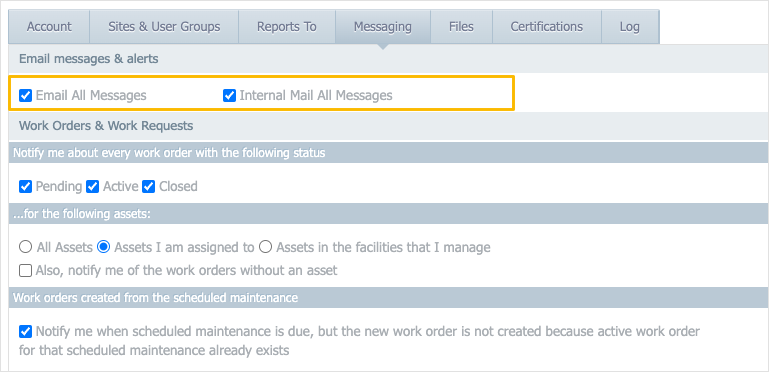
-
Email All Messages enables email notifications. Users will receive messages at the email address listed in their account.
-
Internal Mail All Messages enables notifications in the user's CMMS inbox. Users can access this by navigating to Notifications > Inbox.
-
-
In the Work Orders & Work Requests section, select the checkboxes for the status control of work orders the user will be notified about:
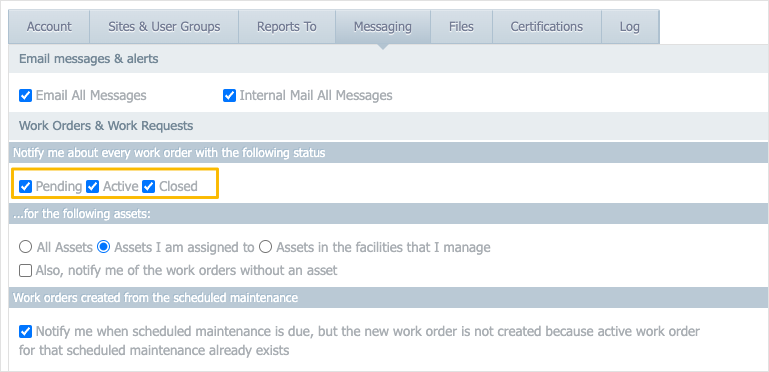
Note
To turn on notifications for work requests, make sure that the status controls you select include the status control for your default work request status. By default, this status control is Pending.
To view or change your default work request status, go to Settings > Cmms Settings > Work Requests.
-
In the ... for the following assets: section, select the options for the assets the user will be notified about:
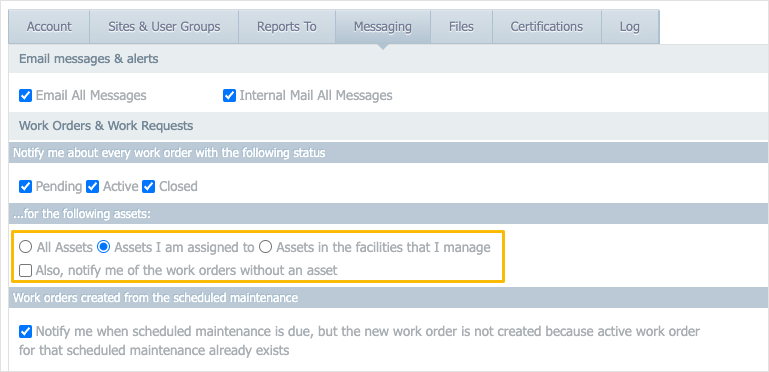
-
All assets enables notifications for all assets.
-
Assets I am assigned to enables notifications only for assets you are assigned to (assets where you've been added to the Personnel tab).
-
Assets in the facilities that I manage enables notifications for assets you are assigned to, as well as any of their child assets.
-
Also, notify me of the work orders without an asset enables notifications for work orders that do not have assets attached to them.
-
-
To receive notifications for scheduled maintenance, select the checkbox under Work orders created from the scheduled maintenance:
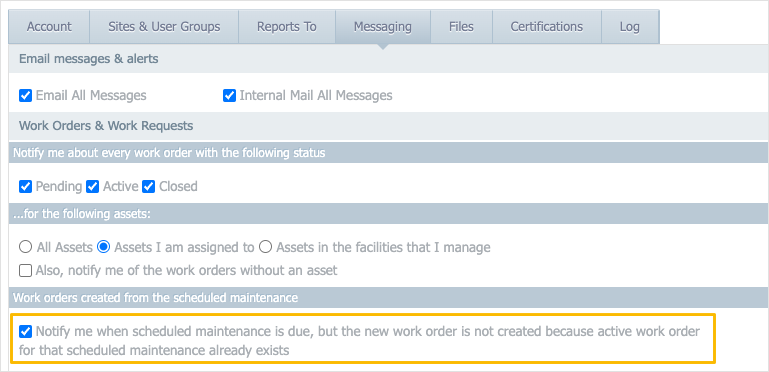
-
Click Save.