Overview
This article demonstrates how to add the guest user's contact information to the guest work request email notification that is sent to your system admin.
Steps:
1. To begin, click Settings, Notification Templates, and select the Work Order Change Notification Template
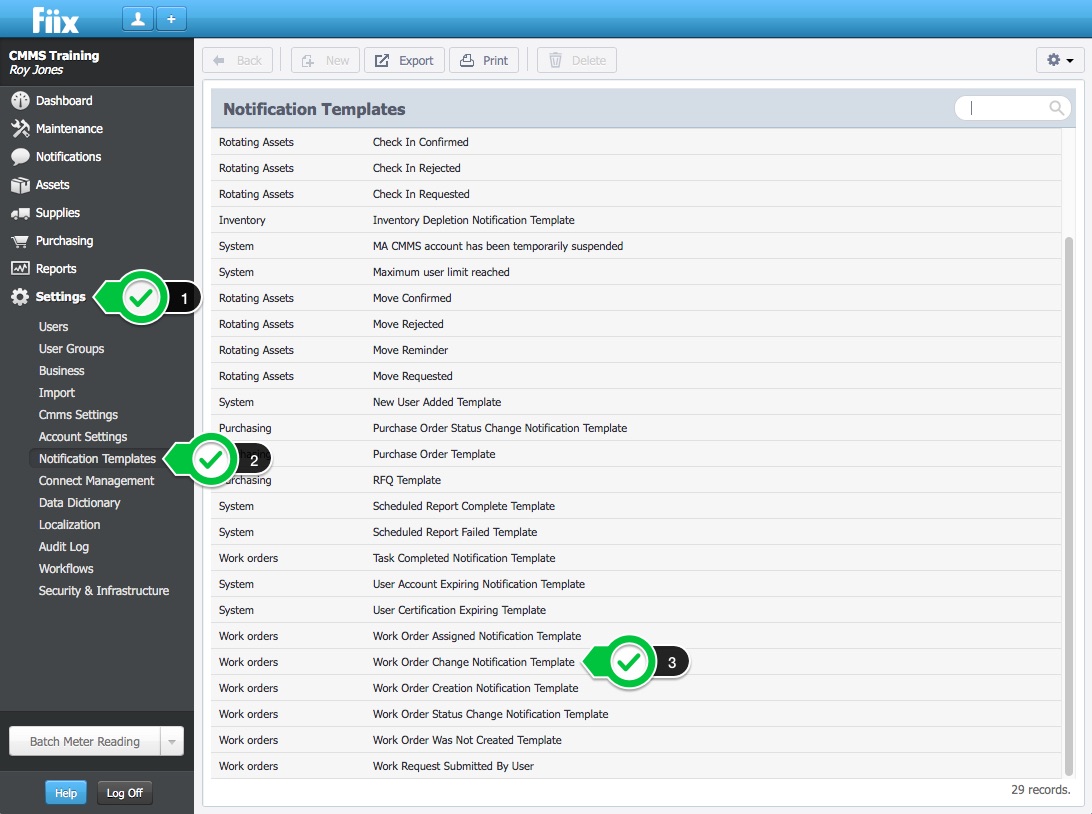
2. The next step is to copy and past the following text into your notification template. Once inserted, click Save.
<strong>Requested By</strong>
<!--MA(requester.name)-->
<!--MA(requester.phone)-->
<!--MA(requester.email)-->
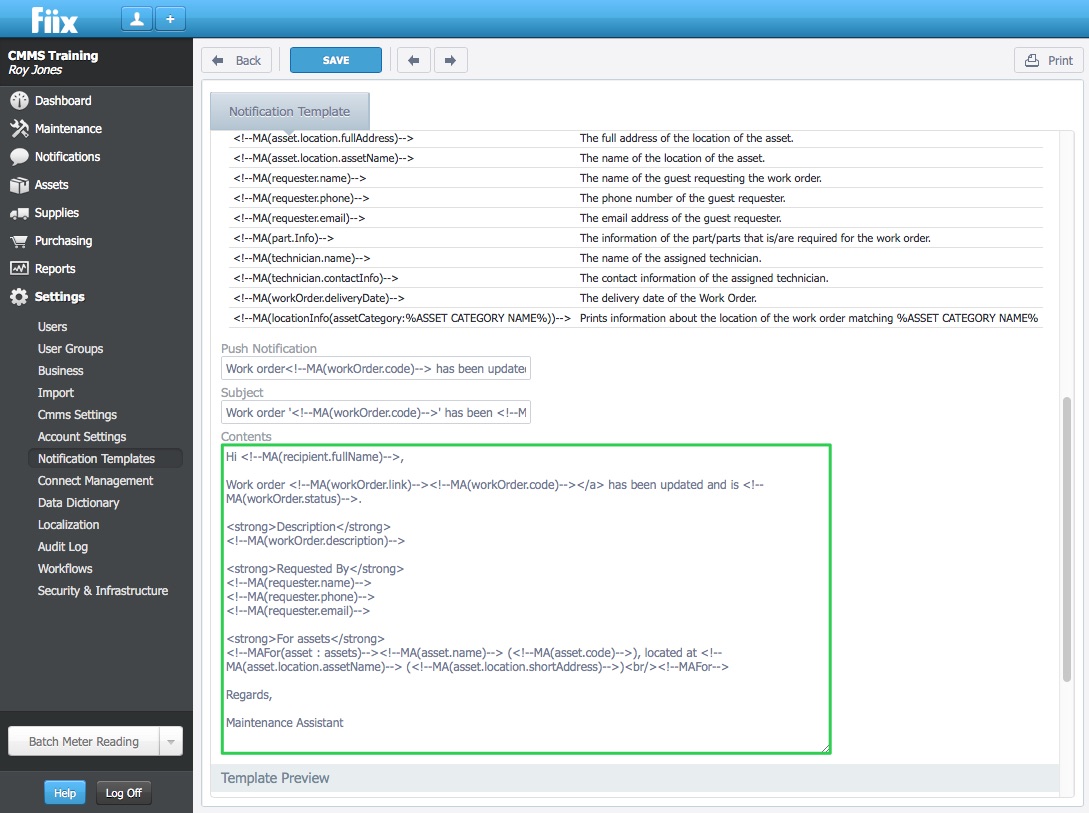
3. Review the notification template by scrolling down to the Template Preview section. You should see the following information listed:
Requested By
(Requester Name)
(Requester Phone Number)
(Requester Email)
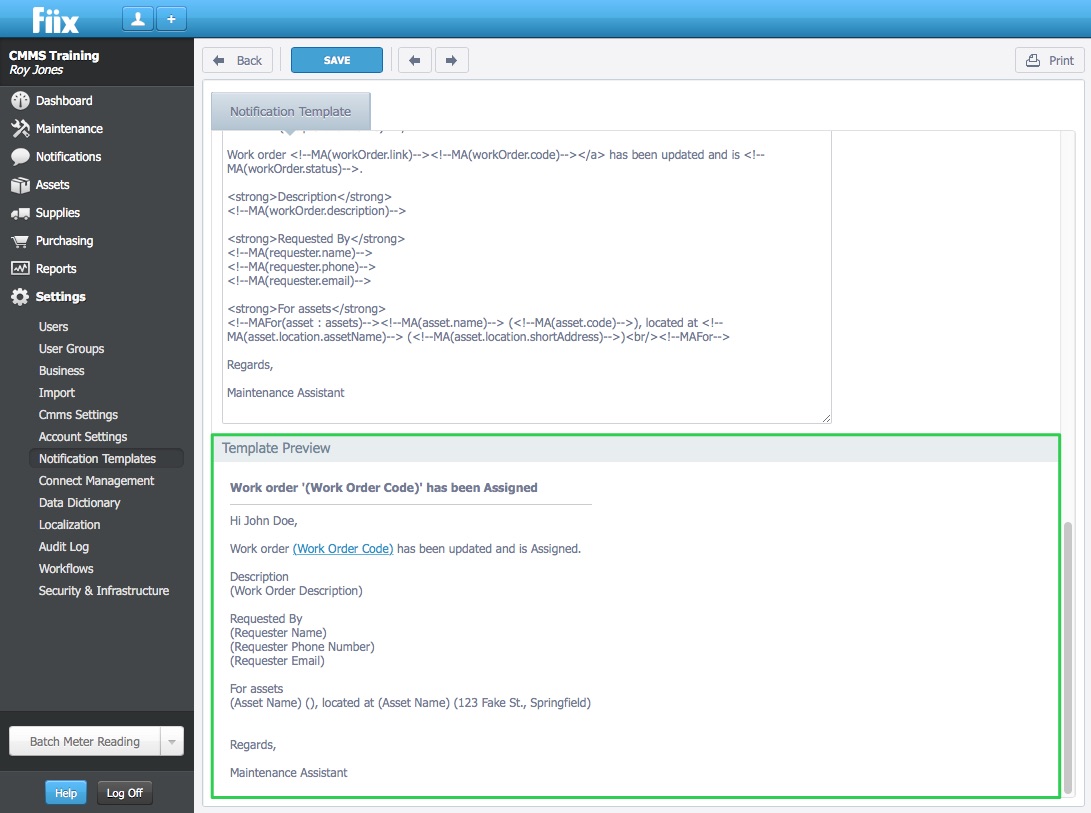
That's it! The guest users contact information has been added to the email notification, making it easier than ever to contact the individual responsible for submitting the work request.