Overview
This article outlines how to edit the notification templates. The notification templates govern what information is included in the email, and internal messages generated by the CMMS.
Steps:
1. To edit a notification template, click Settings, Notification Templates, and select a template
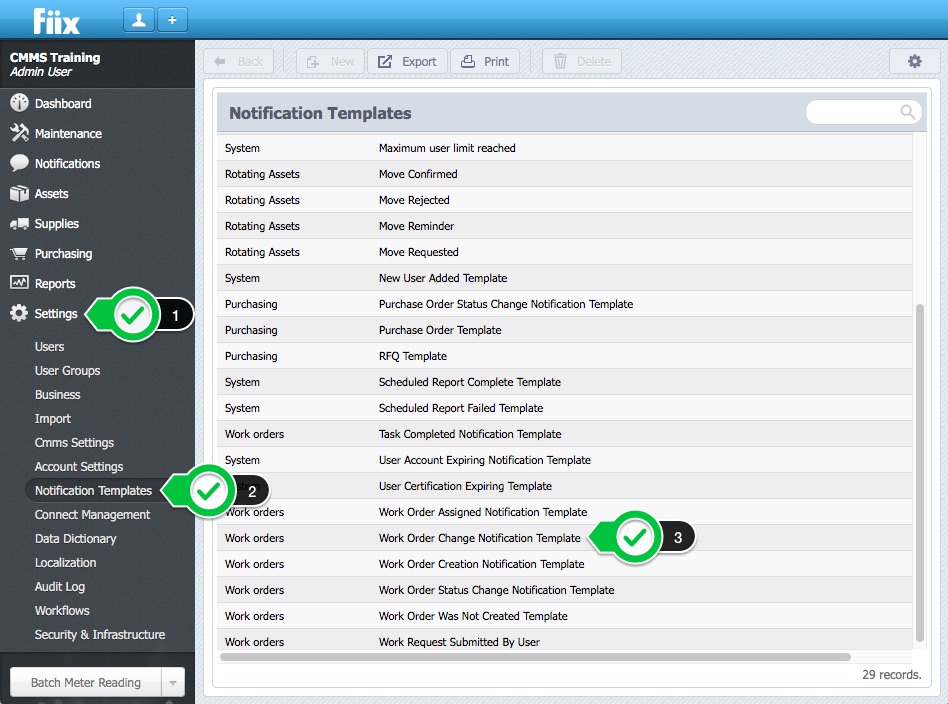
2. The variable names listed for each template are used to make changes to the notification template. Only the variable names listed in each template can be used to edit the template that is selected. Variable names cannot be swapped, and used from one template to the next template.
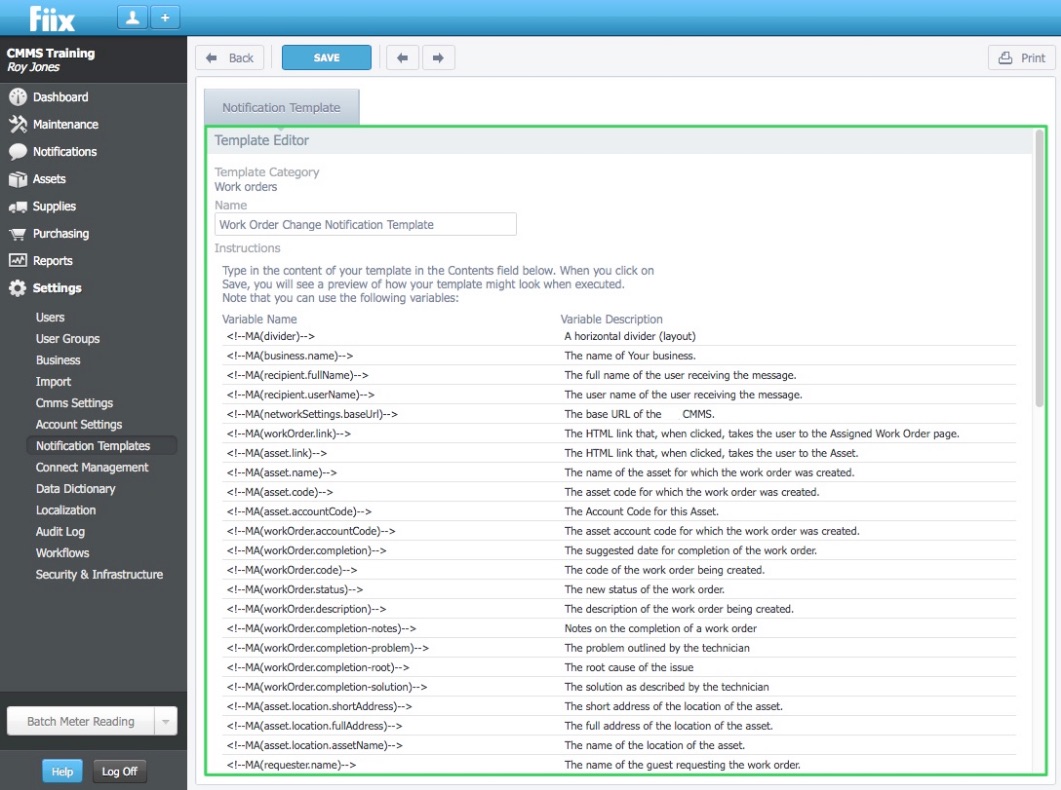
The following example adds Completion Notes to the default Work Order Change Notification Template.
2. To add the completion notes copy the <!--MA(workOrder.completion-notes)--> variable name.
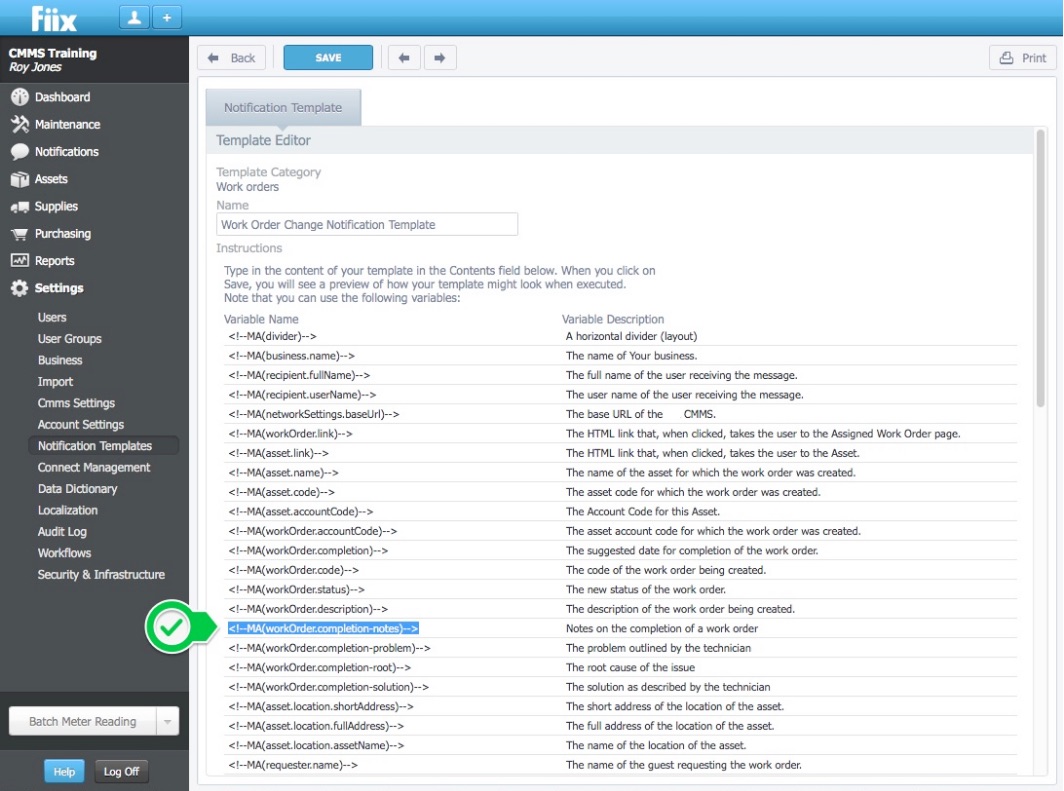
3. Paste <!--MA(workOrder.completion-notes)--> above “Regards, Your Maintenance Team Name”. Add spaces between the other code for a more aesthetically pleasing template.
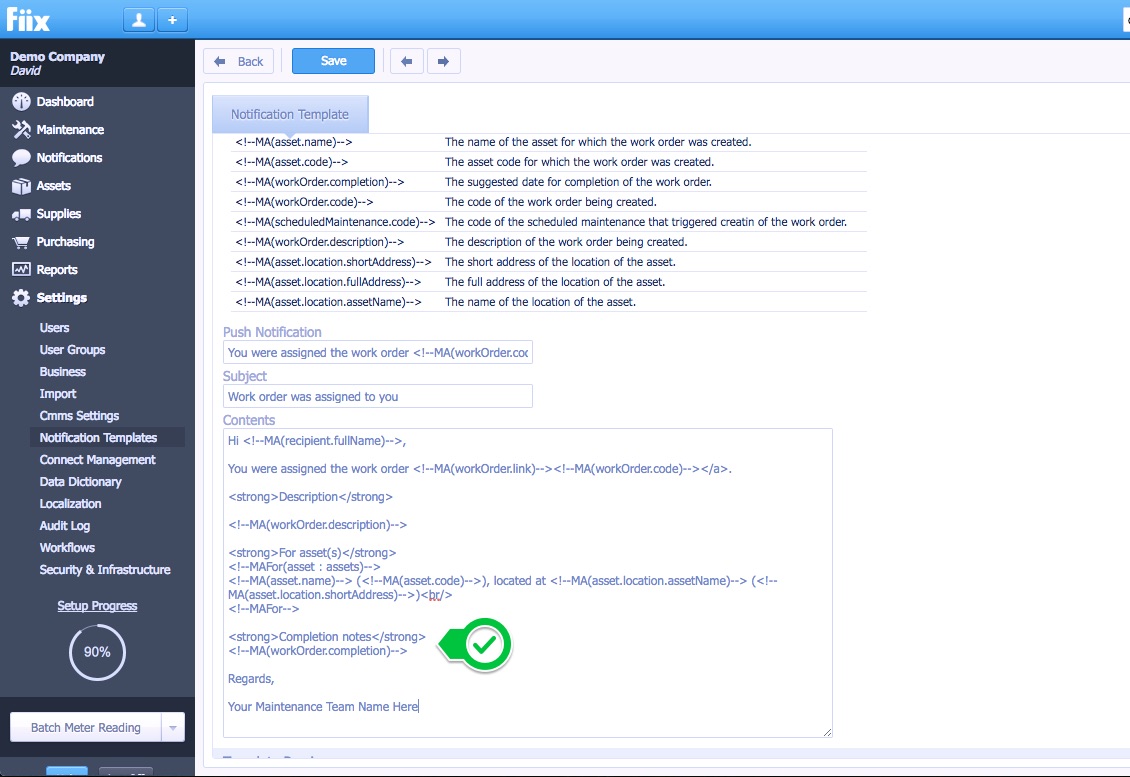
4. Add the title "Completion Notes" by adding: <strong>Completion Notes</strong>
5. Add any other variable names by follow steps 2 to 5
6. Click Save to complete