Filters allow users to focus in on the exact data they want to view. You can either follow the steps below to add specific filters, or you can enable cross-filtering, which allows users to filter by clicking a data point.
To add filters to a dashboard:
-
Open the dashboard in edit mode. To learn how, see Edit a dashboard.
-
Click Filters > Add Filter:
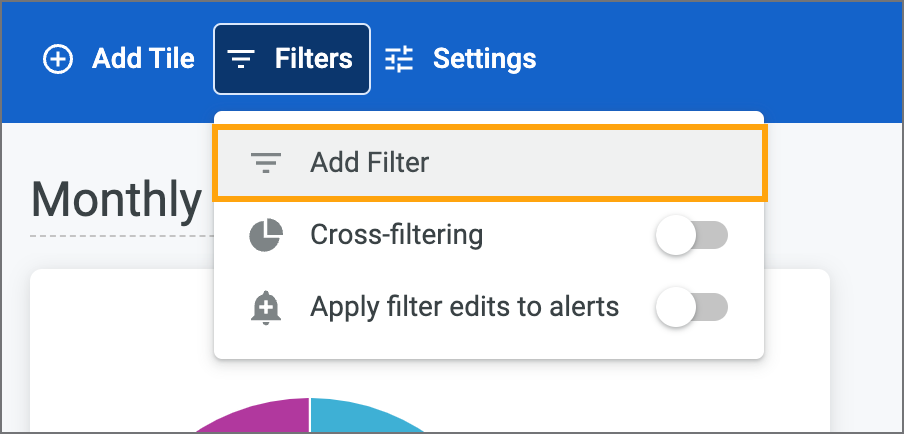
-
Click the field you want the filter to use.
-
In the Settings tab, configure the following settings:
Setting
Description
Title
Enter a name for the filter. Typically, this would be the name of the field you're filtering on.
Control
Select how you want the filter to be displayed. When you select a different option, the application displays a preview in the Configure Default Value section so that you can see what that type of control looks like.
Display
Select Inline to display individual filter values in a row, directly in the filters section:
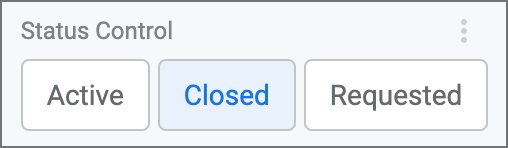
Select Popover to hide filter values until users click the filter:
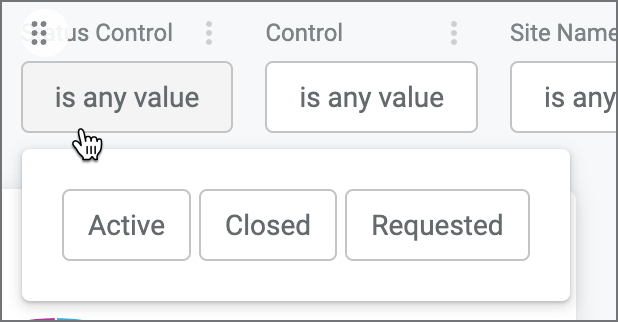
Note: This setting is only displayed if the control you selected supports it.
Values
If you want to limit the filter so that users can only select certain values, select them in the drop-down list.
Configure Default Value
If you want to apply default filters when users open the dashboard, select them here. You can also use this section to preview what your filter will look like based on the settings you've selected.
Require a filter value
Select this checkbox if you want to make the filter mandatory.
Select filters to update when this filter changes
Select this checkbox to link this filter to another filter. This means that when users apply this filter, the available filter values for the other filter change based on what was selected.
Note: When you select this checkbox, you must also select the filter you want to link it with. If you don't have any other filters, this option is disabled.
-
In the Tiles to Update tab, select which tiles you want the filter to apply to:
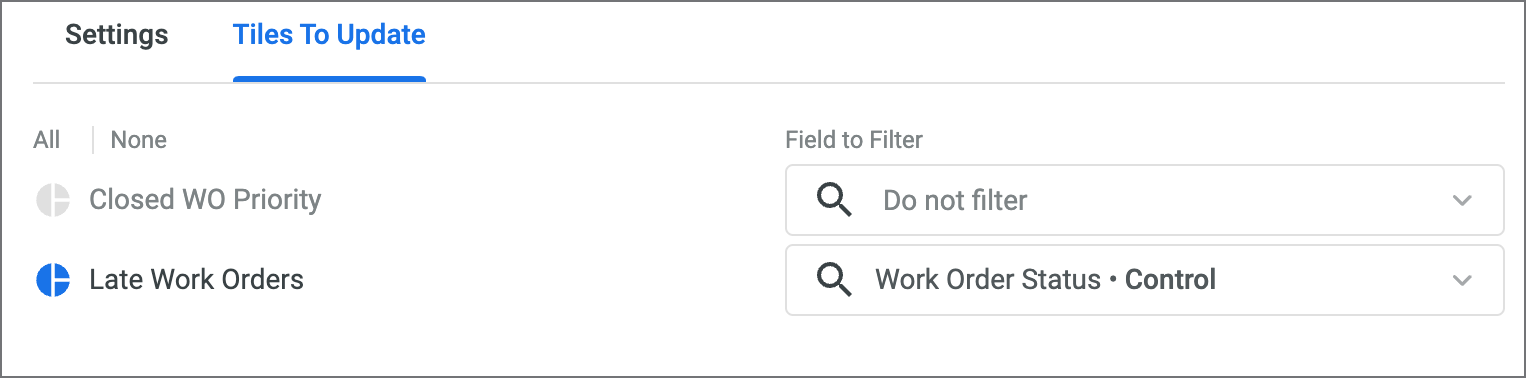
-
Click Add.
-
When you're done editing the dashboard, click Save.
Tip
You can also allow users to filter a dashboard by clicking on a data point. To learn how, see Enable cross-filtering.