In the menu for a tile, you can edit the look that's associated with it, or change settings such as hiding its title. This is also where you can copy or delete the tile.
To edit, copy, or delete a tile:
-
Open the dashboard in edit mode. To learn how, see Edit a dashboard.
-
Open the menu for the tile you want to edit:
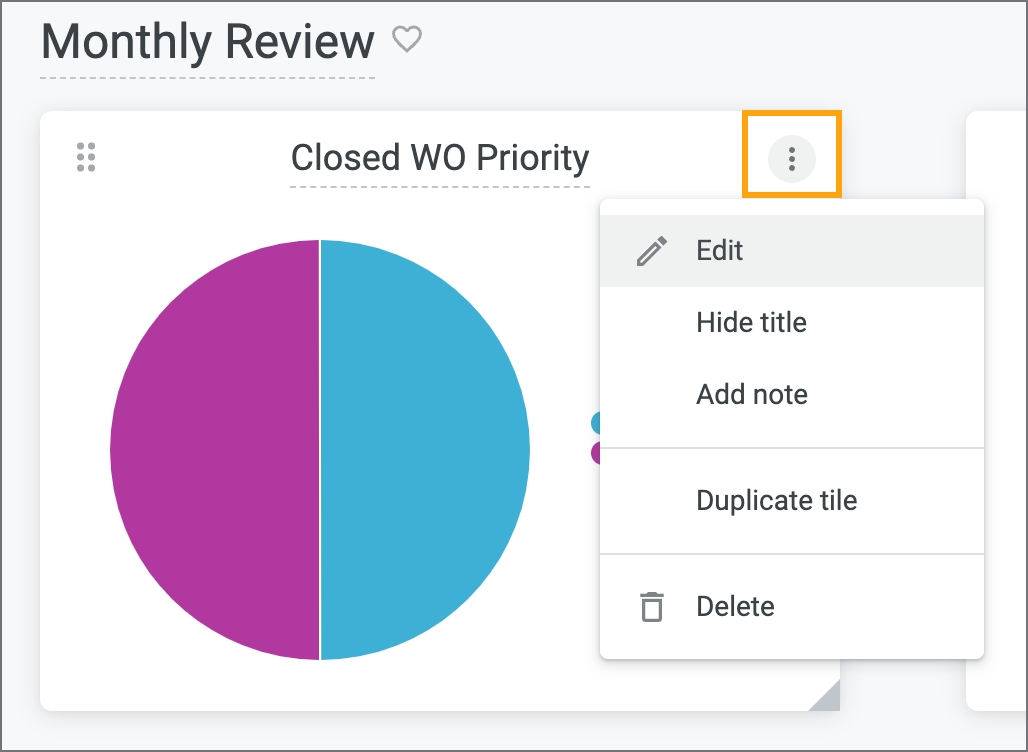
-
Do any of the following:
-
To edit the look that's behind the tile's visualization (for example, to change its color scheme or add new fields), click Edit. Then, follow the instructions in Edit a look.
-
To display just the visualization, without a title, select Hide title.
-
To add a note to the tile, select Add note. Then, use the fields provided to create your note. For example, you could add a note that explains what the tile displays.
-
To copy the tile, select Duplicate tile.
-
To remove the tile from your dashboard, click Delete.
-
-
When you're done editing the dashboard, click Save.
Tip
If you want to move or rename a tile, see Move or rename tiles.