Before you begin
This feature must be enabled by an administrator before you can access it. To learn more, see Enable viewing work requests in the mobile app.
If needed, you can add one or more tasks to a work request, and assign it to the appropriate user. Work requests can only be assigned to users via tasks.
To do this:
-
In the feature menu, tap Work Orders.
-
Tap Work Requests (Requests on iOS).
-
Tap the work request you want to add a task to.
-
Tap Tasks.
-
Tap + in Android or Add tasks in iOS.
-
Enter a description of the task that needs to be performed.
-
In the Task type drop-down list, select the appropriate type of task (general, text, or meter reading):
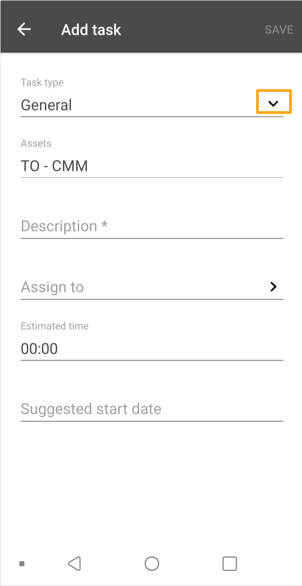
-
If the Task type is Meter reading, select the appropriate unit of measurement from the Units drop-down list:
-
In the Assign to field, select the user or group who will perform the task.
-
In the Estimated time field, enter the approximate amount of time the task will take to complete.
-
In the Suggested start date field, select the date and time you would like the assignee to begin the task.
-
Tap Save on Android or Done on iOS.
-
Tap Submit.