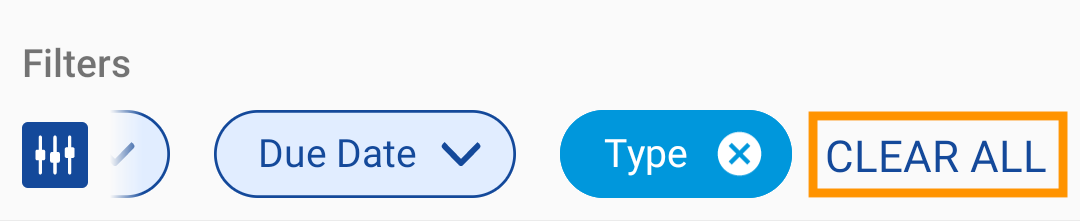When you have too many work orders or work requests in your view, you can narrow down the list by applying filters. By default, the My Work filter is applied to display your active work orders.
The Filters bar includes Priority, Status, Due Date, and Maintenance Type filters.
Note
You can only access the Maintenance type filter through the Filters icon ( ). Unlike the other filters, it doesn’t appear in the Filters bar automatically.
). Unlike the other filters, it doesn’t appear in the Filters bar automatically.
This article covers the following:
To apply a single filter:
-
In the feature menu, tap Work orders.
-
Tap the Requests tab.
-
Tap the filter you want to apply. For example, to filter for high priority work orders, you would tap Priority:

-
Tap the values you want to filter for. Continuing the example above, you would tap High:
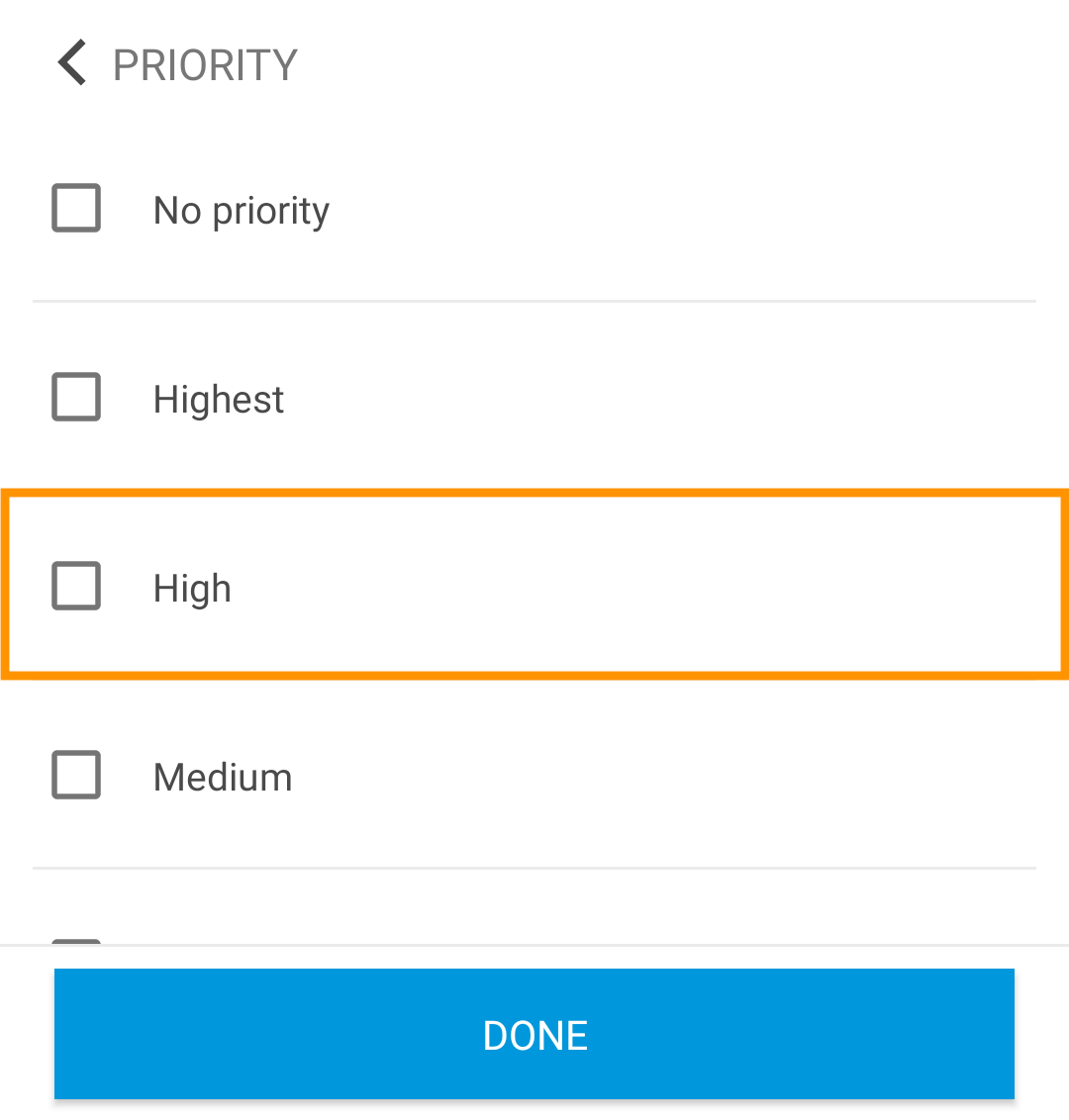
-
Tap Done.
To add an additional filter:
-
Tap the Filters icon (
 ).
). -
Tap the filter you want to apply. For example, to filter for preventive maintenance, you would tap Maintenance Type.
-
Tap the values you want to filter for. Continuing the example above, you would tap Preventive.
-
Tap Done.
To edit a filter:
-
Tap the filter in the Filters bar.
-
Tap the values you want to add or remove.
-
Tap Done.
There are 3 ways to clear filters:
-
To clear individual filters, tap the filter and deselect the values you want to clear.
-
To clear the Maintenance Type filter, tap the X icon next to the filter.
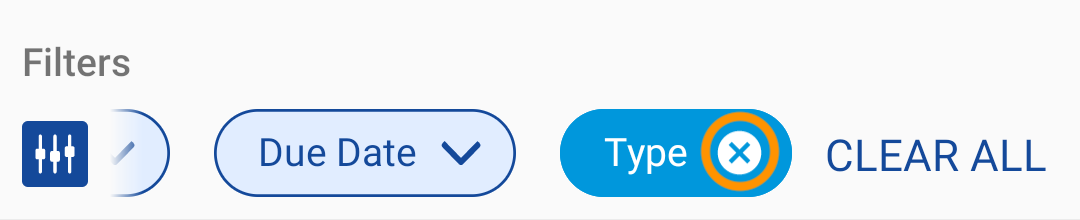
-
To clear all filters, tap Clear All through the Filters icon or at the end of the Filters bar.