The way you assign a work order differs based on how many assets and tasks are associated with it, as well as whether the work order is new or existing.
Work orders with one asset and one or fewer tasks can be assigned directly to a user (or user group) in the work order's Assign to field:
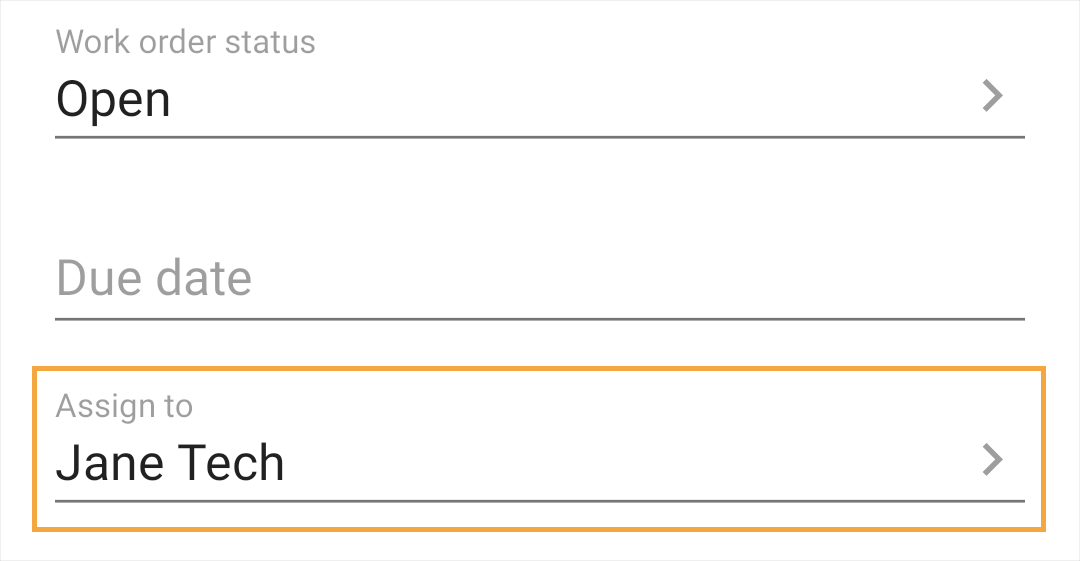
By default, the app populates the Assign to field for single-asset, single-task (or no-task) work orders with the name of the current user (i.e. the user who's creating the work order). To change the assigned user, tap the Assign to field and select a different user or group.
Note
If you don't add any tasks to your work order, the app automatically creates a task for you using the work order description, and assigns it to the user in the Assign to field of the work order.
Assign a new work order (more than one asset or task) or existing work order (any number of assets or tasks)
For new work orders with more than one asset or multiple tasks as well as all existing work orders, the Assign To field is disabled, and the work order must be assigned to users via tasks:
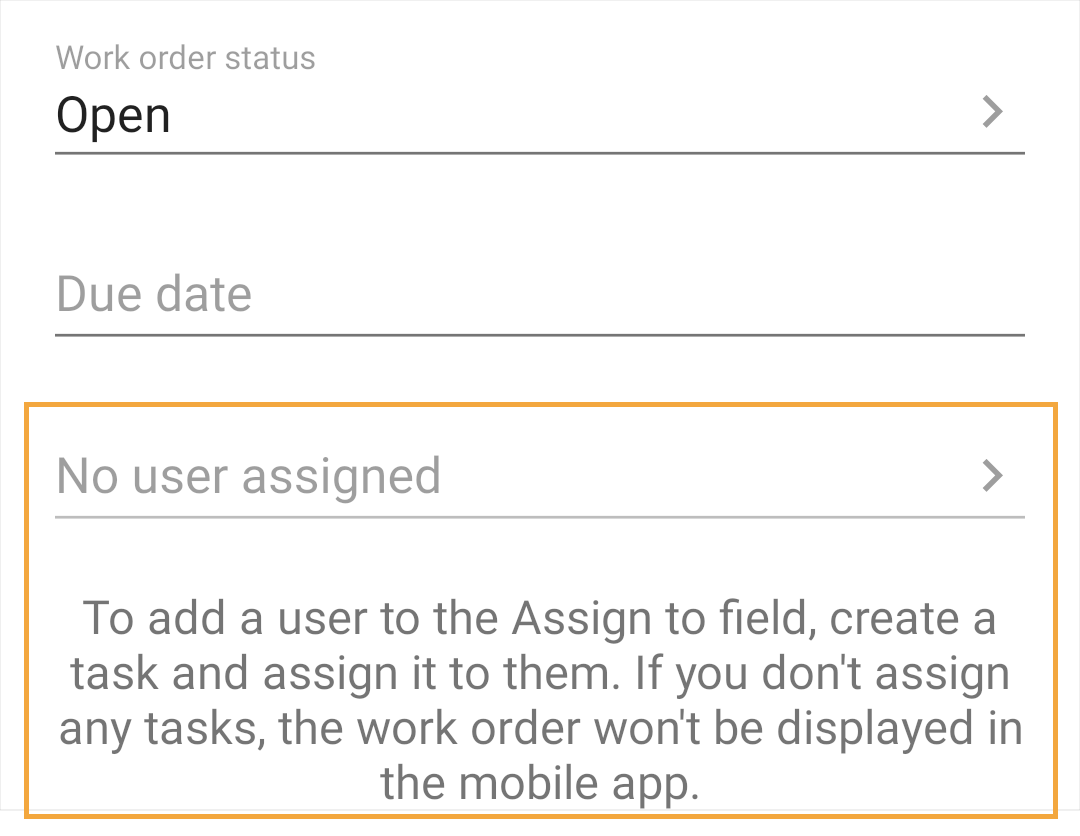
To learn more about creating and assigning tasks, see Add tasks to a work order.