If necessary, you can add additional tasks to the ones already configured for a work order. For example, you're performing one of the tasks for a work order you've been assigned, and you realize that there's another task that needs to be completed, but it isn't already in the work order. You can add it yourself using the mobile app.
To add a task to an existing work order:
In the feature menu, tap Work orders.
Select the work order you want to add a task to.
-
Tap Tasks:
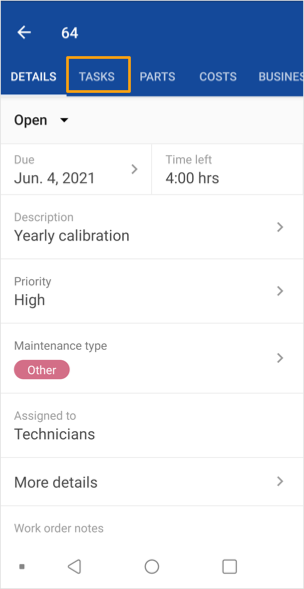
Tap the + button.
If using iOS, tap Add tasks.
-
In the Task type drop-down list, select the appropriate type of task (general, text, or meter reading):
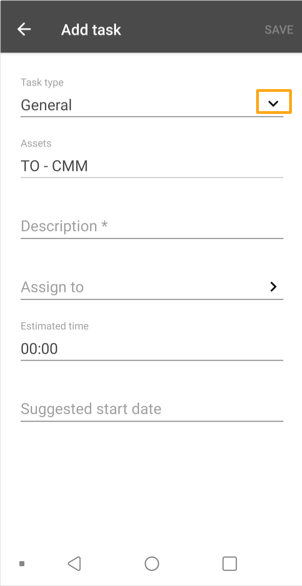
Enter a description of the task that needs to be performed.
If you selected Meter reading as the Task type, select the appropriate unit of measurement from the Units drop-down list.
In the Assign to field, select the user or group who will perform the task.
In the Estimated time field, enter the approximate amount of time the task will take to complete.
In the Suggested start date field, select the date and time you would like the assignee to begin the task.
To save your changes, click Save on Android or Done on iOS.