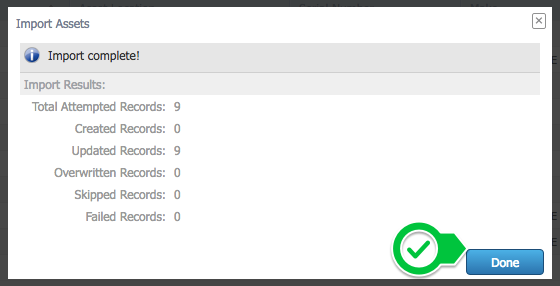Before you begin
Records that contain special characters (commas, quotation marks, etc.) can result in corrupted data, and can even cause imports to fail. We suggest doing a test import with only 2 or 3 records to ensure your formatting is correct. To learn more about special characters in import files, see Troubleshooting Imports.
Overview
This article will outline how to use the import tool to assign users to an asset in your CMMS.
1. Assign an individual user
To assign an individual User to an asset, create a CSV file with the Asset Code, Asset Name, and Personnel Code of the assigned User.
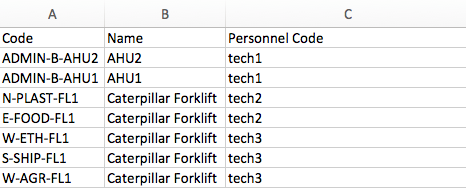
2. Assign multiple users
1. To assign multiple Users to an asset, the Asset Code and Asset Name must be duplicated for each new User. Use the User Personnel Code to differentiate between Users. Here we are assigning all three Technicians (tech1,tech2,tech3) to the Asset Code W-AGR-FL1.
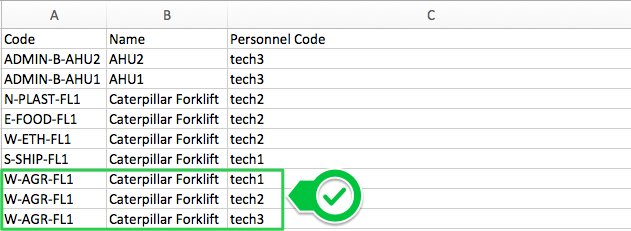
Remember to save the file as a CSV.
2. Next, select Assets and Import
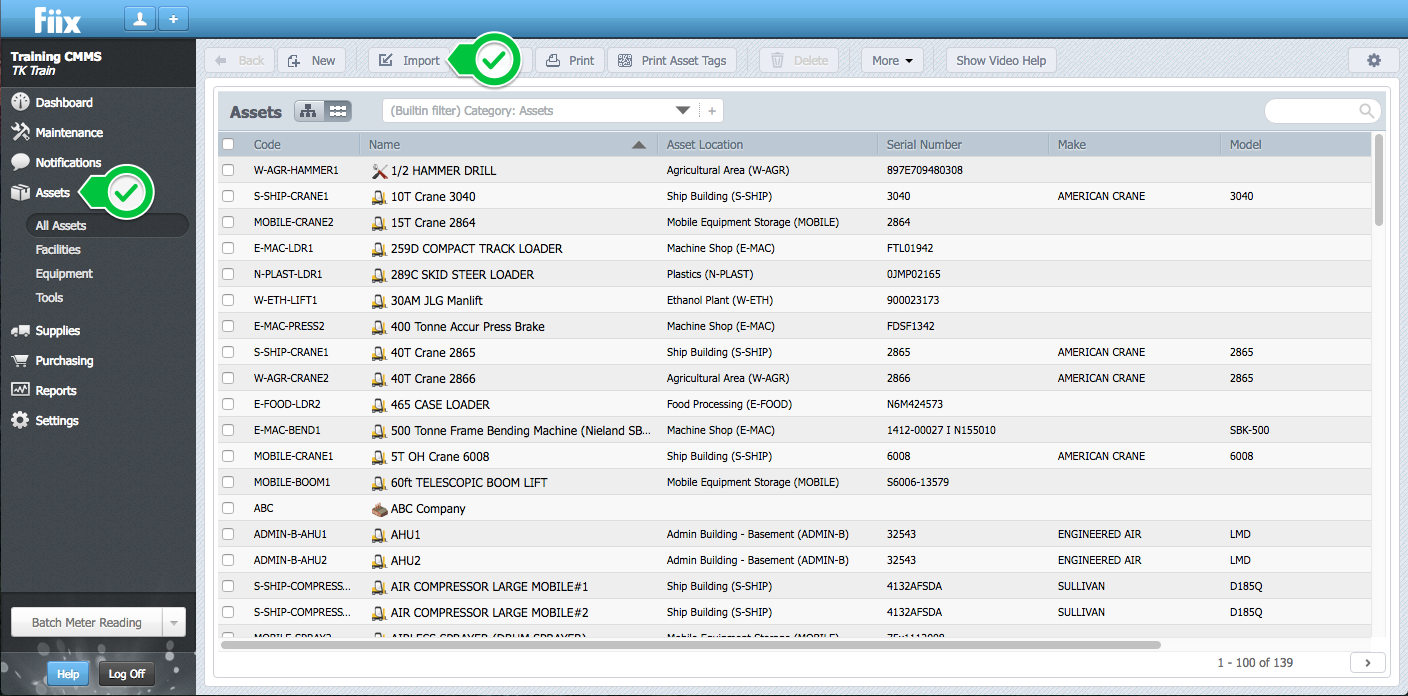
3. Select the CSV file and click Continue
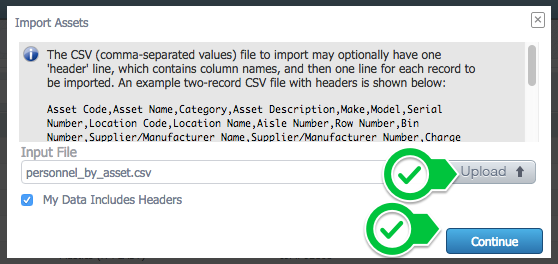
4. Ensure the fields are mapped properly between the CSV file and CMMS and click Continue
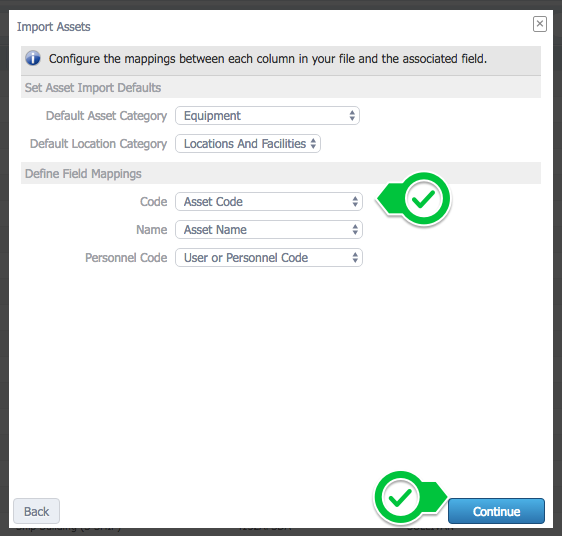
5. Check "Use this answer for all future questions" and click Update
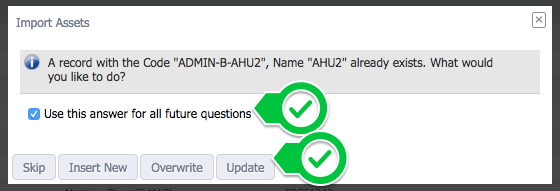
6. A summary of the import will be presented. Click Import to confirm.
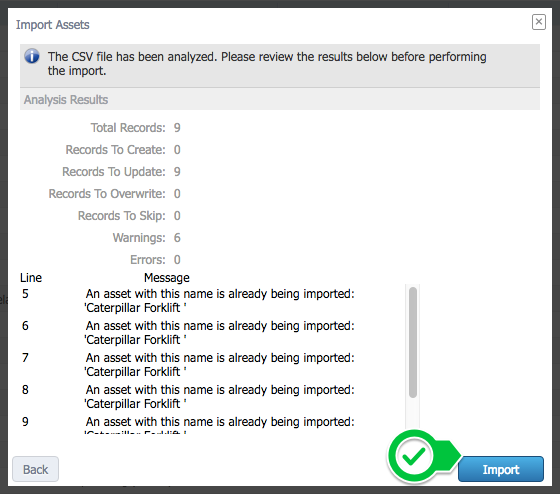
7. The update of assigned Multiple Users to an Asset is now complete. Click Done to exit.