Before you begin
Plans: Professional and Enterprise
Audience: Administrators
By default, asset insights are generated for the assets with the most work orders in the past month. If you'd like to include different assets, you can select them manually. The assets you select will be included in the next set of insights.
The number of assets you can select depends on your plan:
- Enterprise: 25 assets
- Professional: 10 assets
Tip
Not sure which assets to select? Check out the Asset Insights Selector dashboard to see which assets have enough data to be included.
To select assets to include in asset insights:
- Navigate to Settings > CMMS Settings > AI Settings.
- In the Asset Insights section, select the Select manually option:

- Click the + button at the bottom of the Assets section:
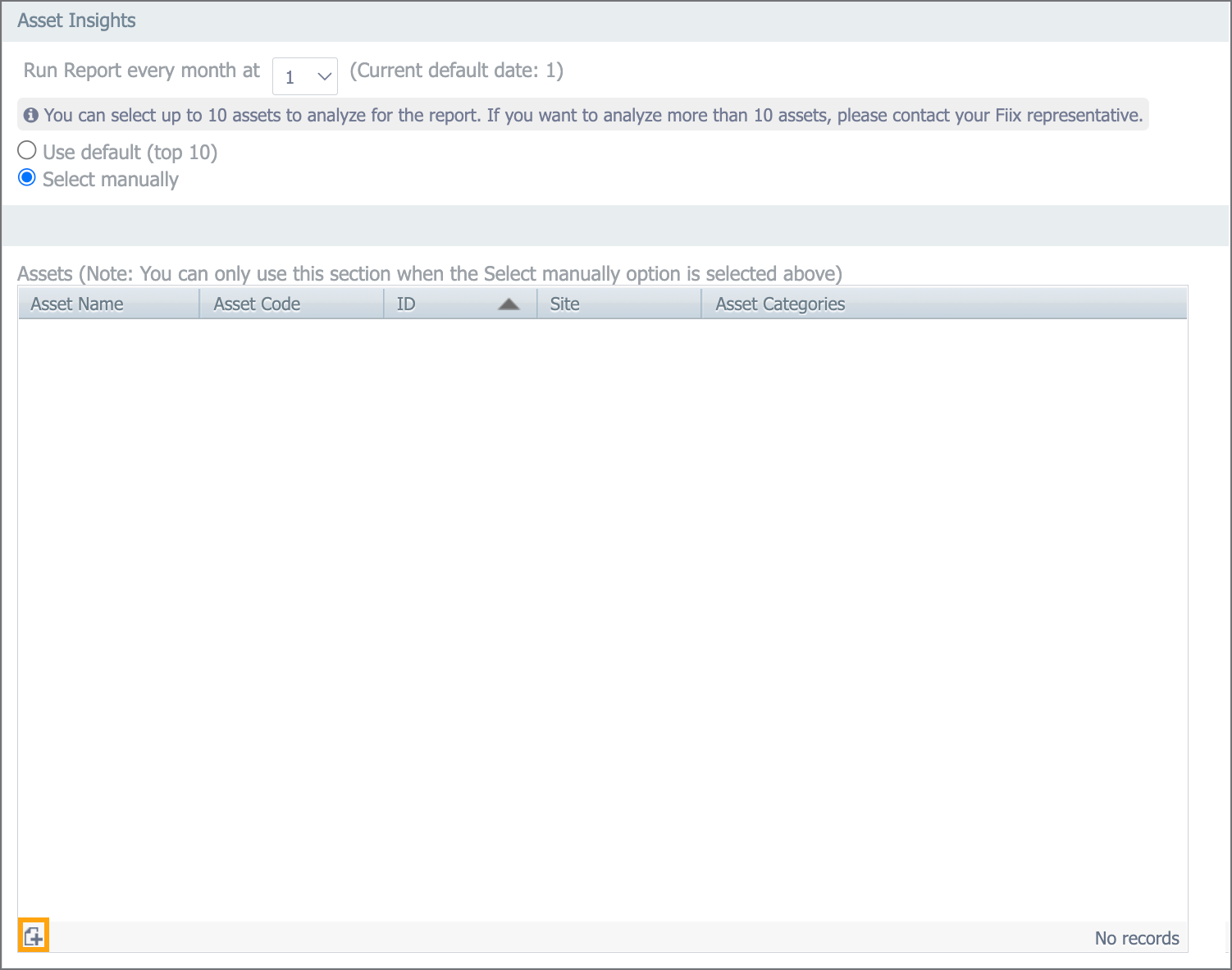
Tip
If you've already selected assets manually, you can still use this button to open the list and select different assets.
- In the screen that appears, select the assets you want to include. The assets you select are crossed out in the first list and added to the list on the right:
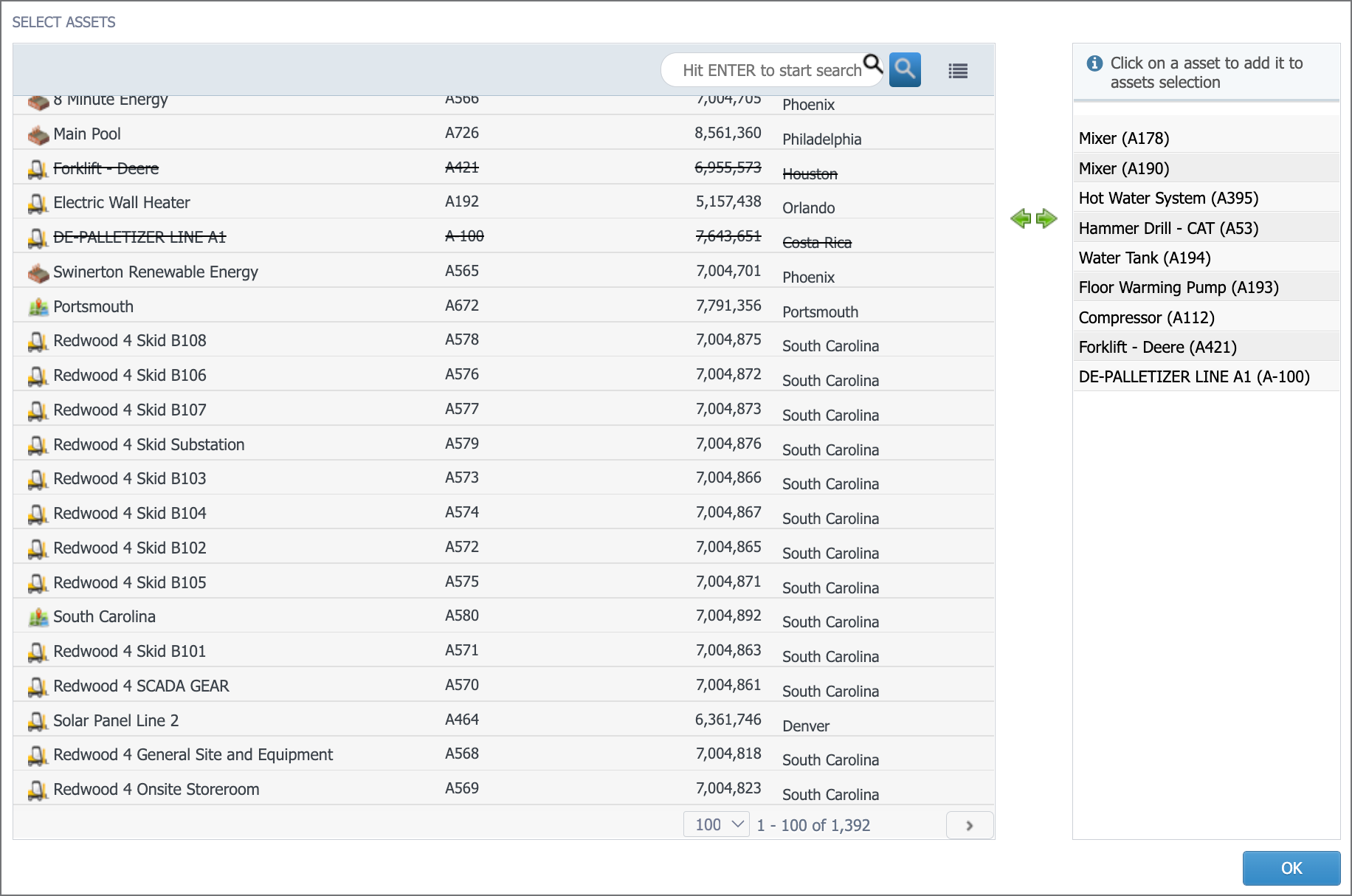
Tip
To remove an asset, click its name in the list on the right. The asset is moved back to the list on the left, and will not be included in asset insights.
- When you've finished selecting assets, click OK.
- Click Save.