Before you begin
This feature is only available when you're using the app online, and must be enabled by an administrator before you can use it. To learn more, see Enable viewing closed work orders in the mobile app.
By default, when you view the work orders for an asset, the app only displays open work orders. However, viewing past work orders can give you valuable insight into an asset's history.
Closed work orders will still display in the work order list for 24 hours. After 24 hours, it will no longer be displayed in the list, and appears in the asset's work order history instead. If you are using the Android app, you can still view tasks and parts for work orders closed for longer than 24 hours. You cannot view them in the iOS app.
To view an asset's work order history:
-
In the feature menu, tap Assets.
-
Tap the asset you want to view.
Note
Child assets are listed under View sub-assets.
-
Tap Work orders.
-
Tap the Show closed work orders toggle to enable it.
When you enable this option, the app displays three filters: All, Closed, and Open:
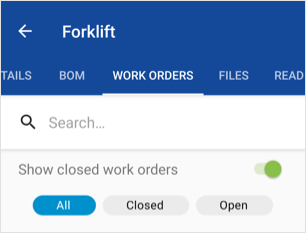
-
Use the filters to change which work orders are displayed (all work orders, closed work orders, or only open work orders).