Before you begin
Asset custom fields in the mobile app are only available to customers on the Enterprise tier, and this feature must be enabled by an administrator before you can use it. To learn more, see Enable editing custom fields in the mobile app.
Custom fields allow you to add additional information about assets, beyond the standard fields that your CMMS provides. They are configured in the Fiix web app, but you can view and update their values using the Fiix mobile app. To learn more about configuring custom fields, see Add a custom field to an asset.
Note
Once you've loaded custom fields, you'll be able to update them even if you're using the app offline. To load custom fields for the first time, follow steps 1-2 below while you're online.
To edit a custom field on an asset using the mobile app:
-
In the feature menu, tap Assets.
-
Tap the asset you want to edit.
-
Tap Details:
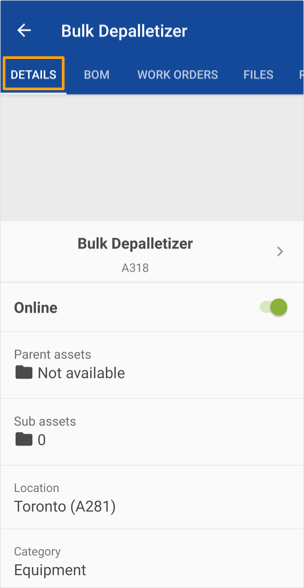
-
Tap More details:
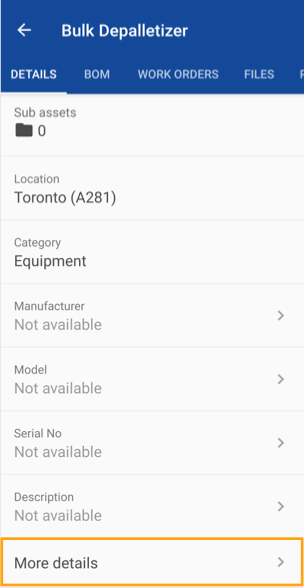
-
If the list of custom fields is long, you can find the field you want to edit by doing one of the following:
-
To search for the field, tap the Search button (
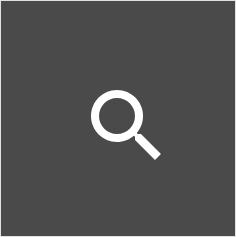 ) and type in the name of the field.
) and type in the name of the field. -
To filter the list, tap the Filter button (
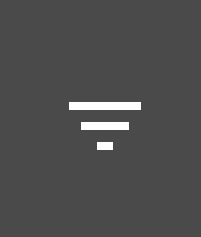 ). You can filter by field value (i.e. whether the field is blank or has a value) or data type (date, drop-down list, etc.).
). You can filter by field value (i.e. whether the field is blank or has a value) or data type (date, drop-down list, etc.).
-
-
Tap the field you want to edit.
-
Enter or select the correct value.
-
Tap Submit.