Before you begin
Version: v6 (what does this mean?)
Plans: All plans
If you add a task in error, you can delete it. For example, if you accidentally created duplicate tasks on a work order, you could delete one of them.
To delete a task:
- Navigate to Maintenance > Work Orders.
- Click the work order you want to delete the task from.
- Click the Tasks tab.
- To delete a single task:
- In the Actions column for the task you want to delete, click the ellipses button.
- In the actions list, click Delete:
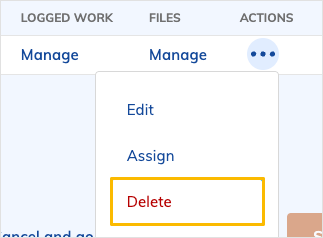
- In the confirmation message that appears, click Delete again.
- To delete multiple tasks at once:
-
- Select the checkboxes next to the tasks you want to delete (or select the checkbox above the top of the list to select all of the tasks).
- In the Actions drop-down list, click Delete:
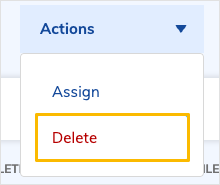
- In the confirmation message that appears, click Delete again.
-