Downloading a dashboard allows you to save a snapshot of it for your own records. You can download it as a CSV or a PDF.
When you download a dashboard, the file includes all of its tiles (also called "widgets"). If you want to download data from a single tile, rather than the entire dashboard, follow the steps in Download a look instead.
To download a dashboard:
-
Open the dashboard you want to download. To learn how, see View dashboards.
-
In the actions menu, select Download:
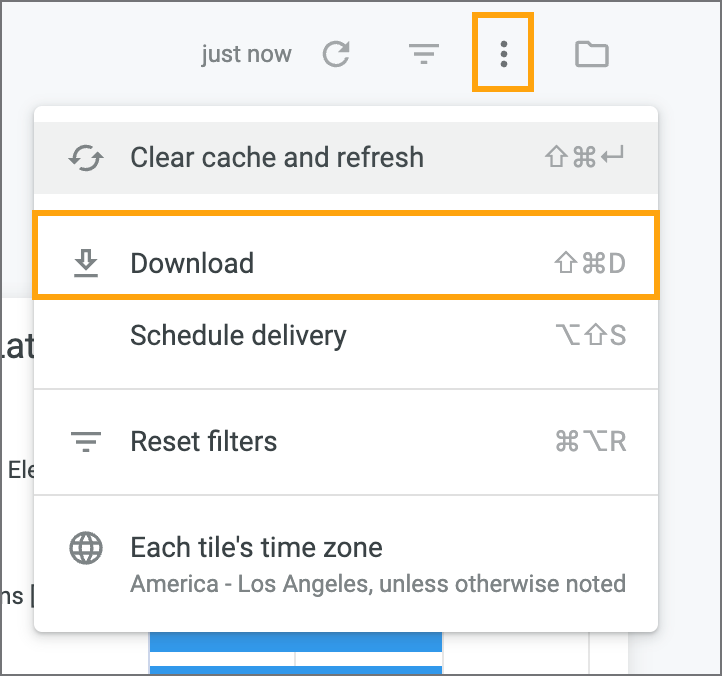
-
In the Format drop-down list, select the format you want to use.
Note
If you selected CSV, skip to step 5.
-
(Optional) If you selected PDF in step 3, you can customize your file by changing any of the following settings:
Setting
Description
Paper size
In this drop-down list, select the paper size you want to use for the PDF.
Expand tables to show all rows
Select this checkbox to show all rows in tables, rather than just the ones displayed in the tile.
Arrange dashboard tiles in a single column
Select this checkbox to display all tiles in a single column, rather than in the way they're arranged on the dashboard.
Note: For best results in your download file, we suggest selecting this checkbox.
-
To generate your file, click Download.