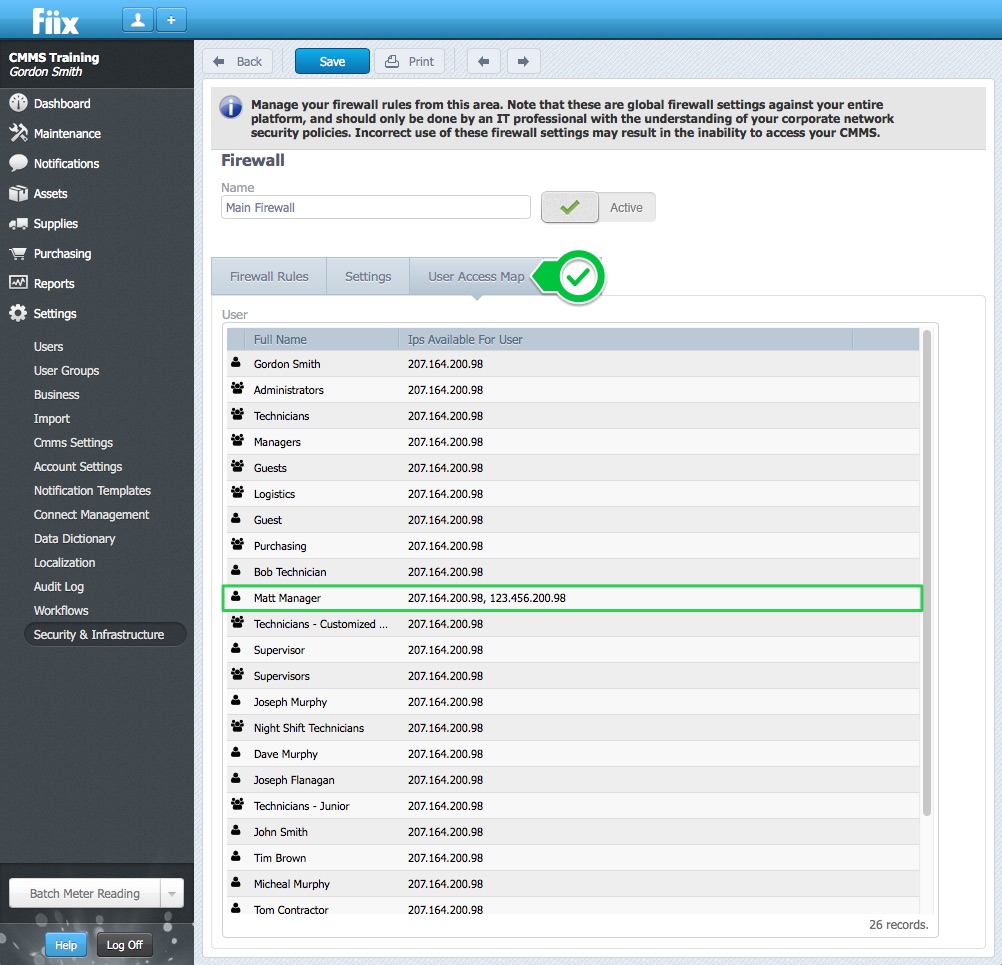Before you begin
Plans: Enterprise only
Overview
It is possible to create firewall access rules for individuals, groups or all users across the CMMS. In this procedure, a firewall rule will be created to grant access to the CMMS for one user at their office IP.
Steps:
1. Click Settings, Infrastructure and Security, and click Firewall
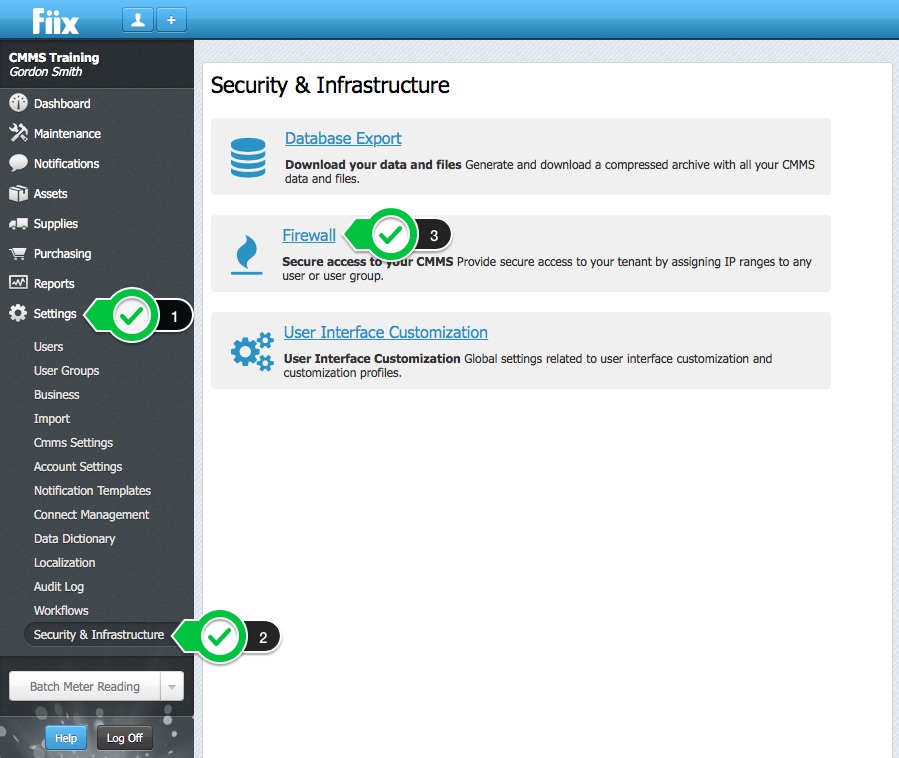
2. To add a new firewall rule, click New
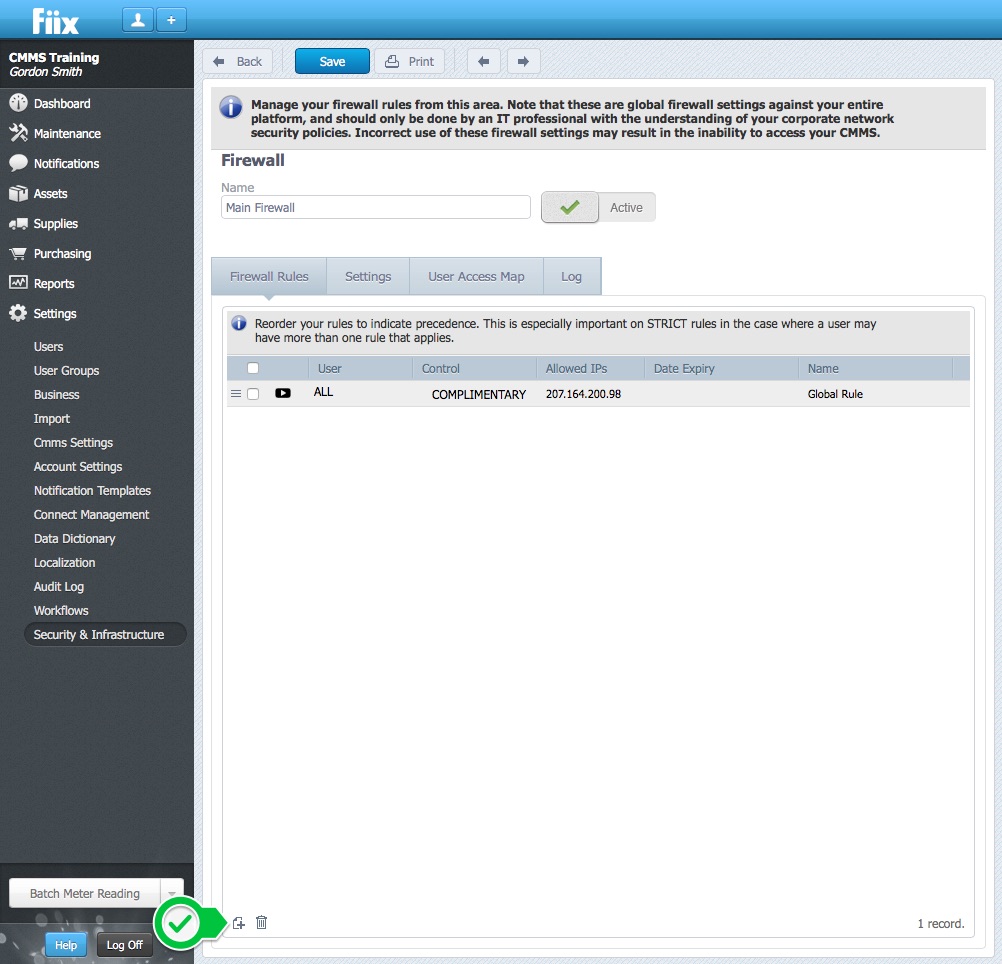
3. Add a name for the rule. In this case, the rule has been called "Matt Manager's Office IP". In addition, the rule has been set for the user Matt Manager.
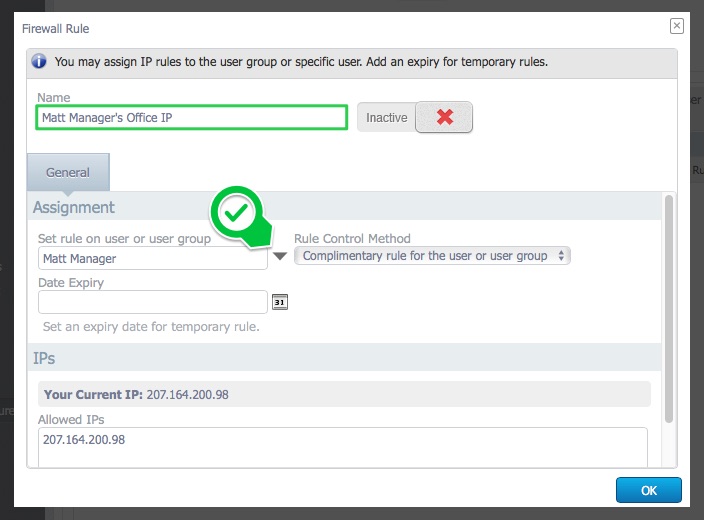
4. Next, select whether this rule is strict, or complimentary from the dropdown menu. Strict means Sam can only access the CMMS from this IP. Complimentary means he can access the CMMS from this IP, and any other IP addresses set in other rules.
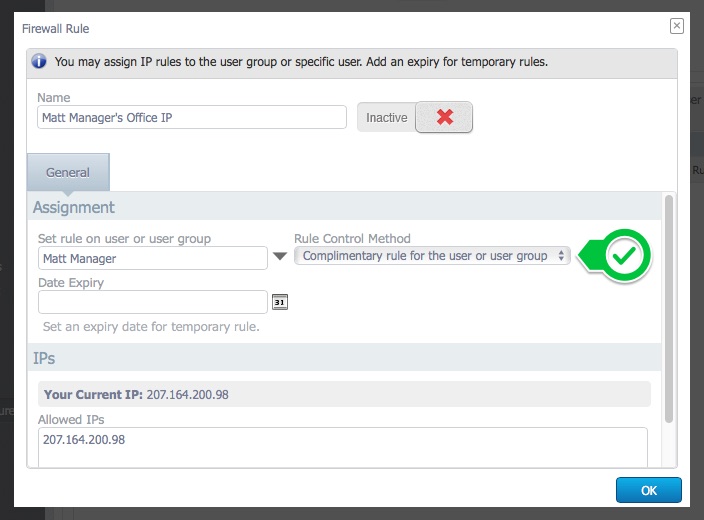
- Strict - This rule overrides all other rules for the defined User or User Group and will be strictly enforced. Users in this User Group MUST have an IP that matches this rule in order to access the CMMS.
- Complimentary - This rule is applied in addition to any other matching rules for the defined User or User Group and will be layered accordingly.
5. Set an Date Expiry if you want to grant temporary access to the CMMS from a remote location.

6. Add the allowed IP address for Sam's house, IP range, or any other addresses specific to Sam, in the Allowed IPs display box.
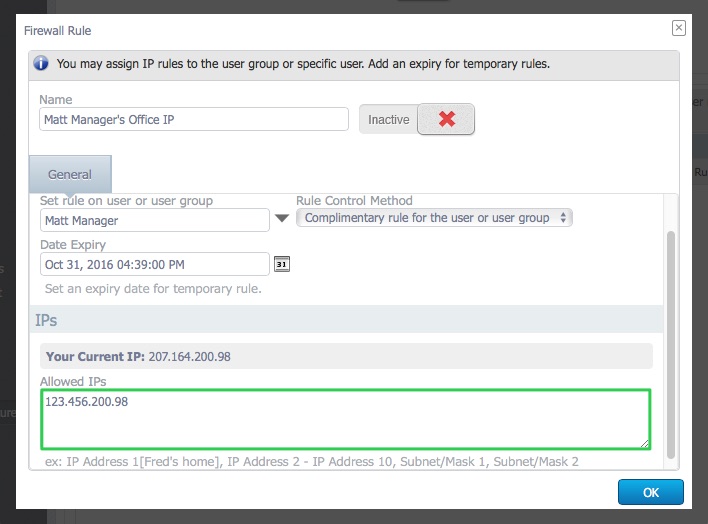
7. Toggle the Inactive/Active switch to Active to enforce the rule.
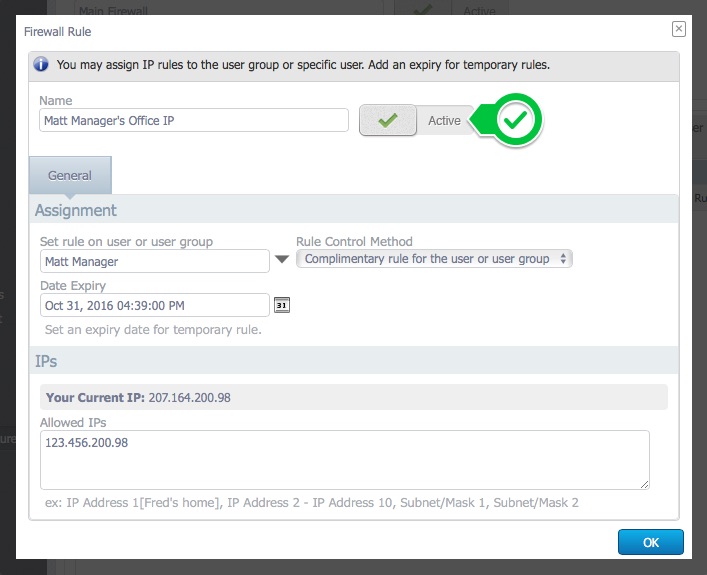
8. Click OK to save.
9. The CMMS now has 2 firewall rules. One for the entire business, and one for Matt Manager's office.
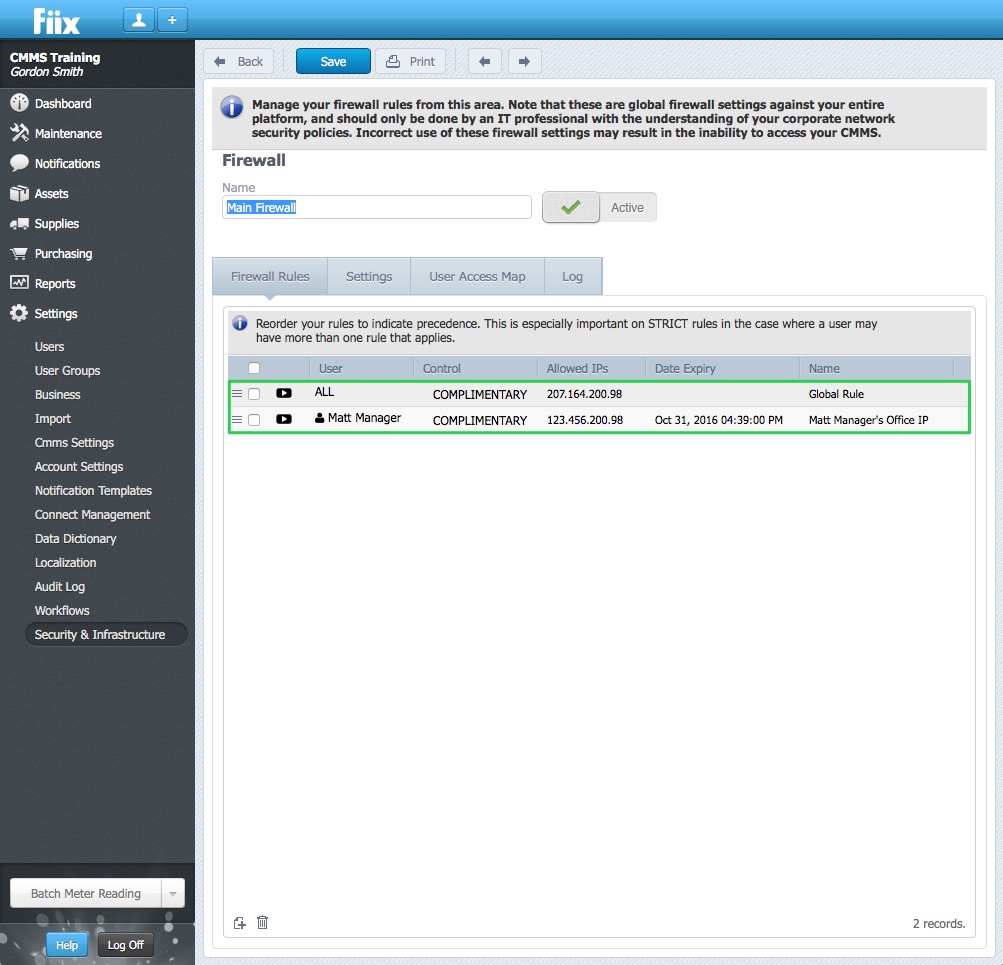
10. Click the User Access Map tab to verify the allowed IP addresses for all users on the CMMS: