Before you begin
Data Dictionary is only available to customers on the Enterprise tier.
This article will outline how to create custom tables that can be linked to work order, asset, or project forms.
1. To create a custom table, click Settings, Data Dictionary, and New.
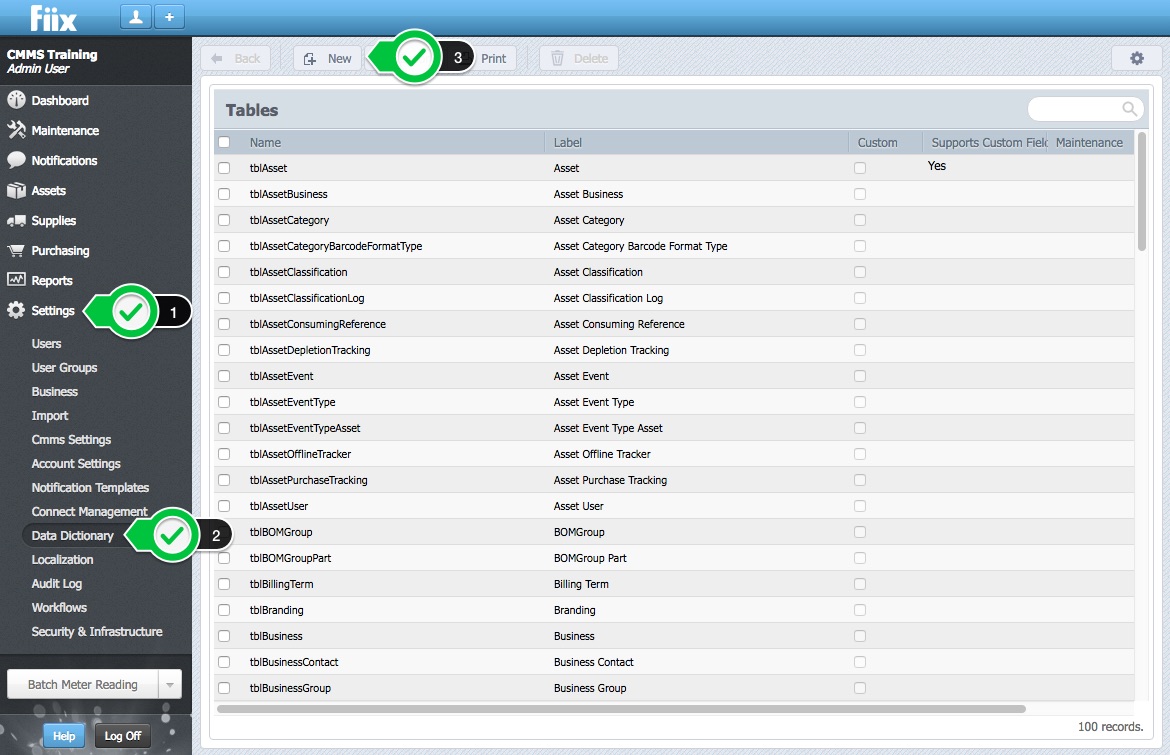
2. Add a Table Name, Label, click Save and Add New. The Table Name must start with a letter, and continue with letters, digits, or underscores.
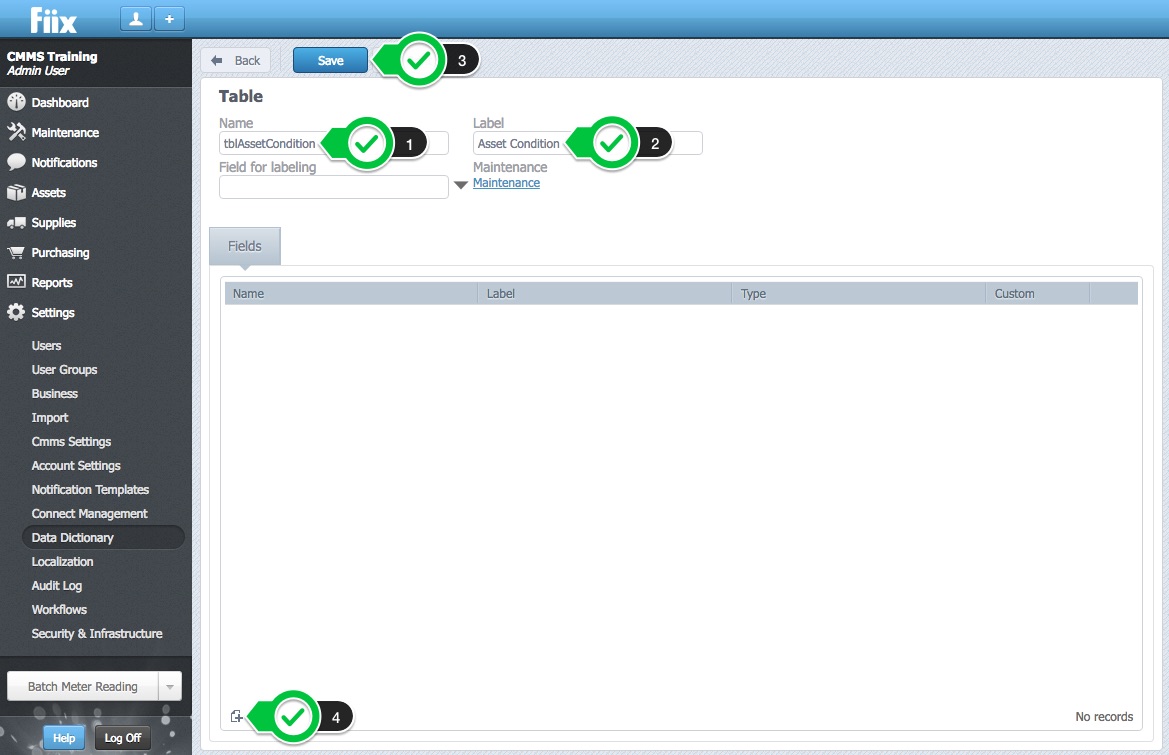
3. Add a Name, Label, and select the Type of field (text, number, date, etc) and Select OK.
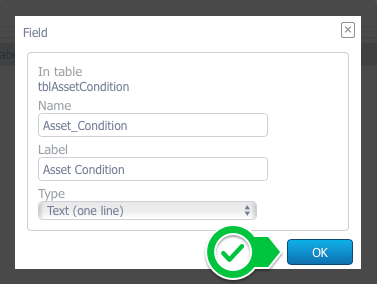
4. Select the new Field for labeling, click Save, and Select Maintenance.
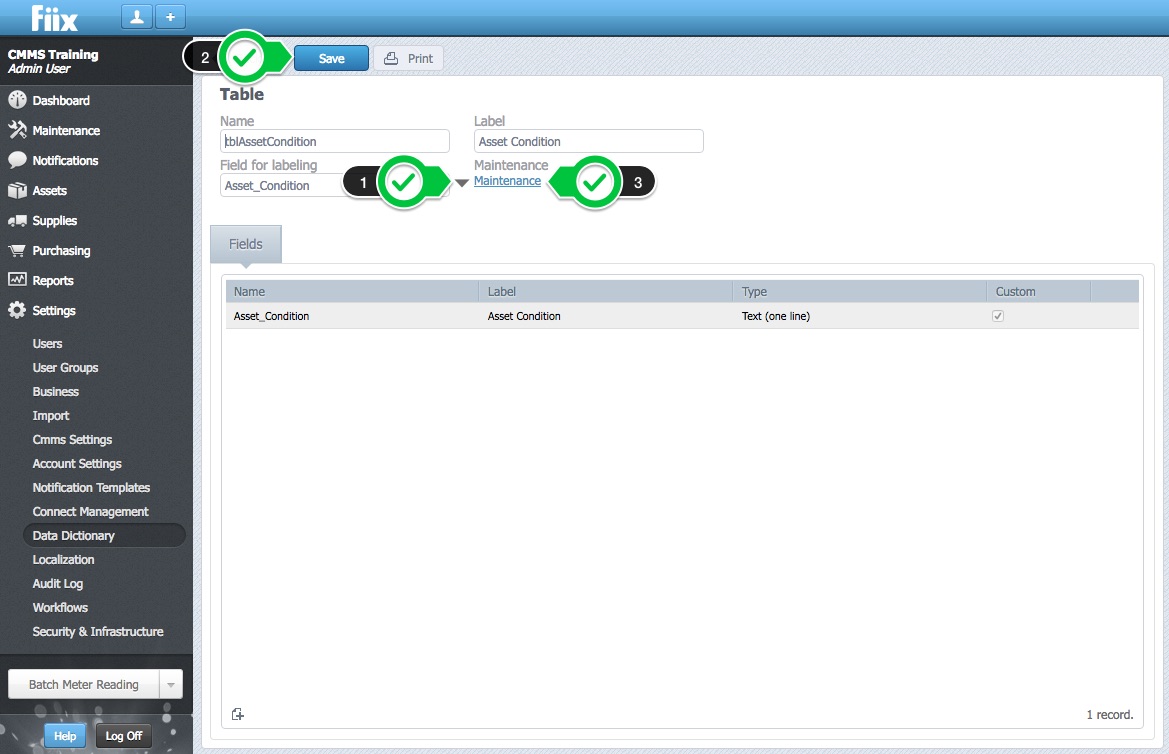
5. Click New to add fields to the table.
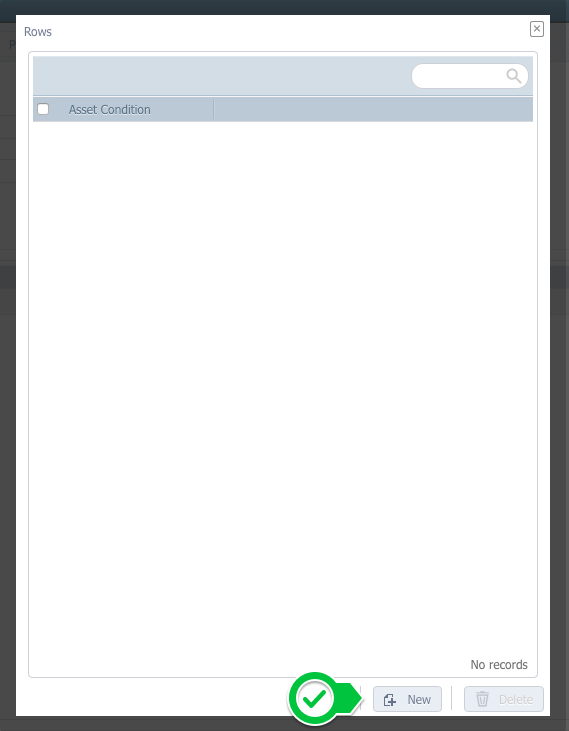
6. Add the drop-down selections for the new table, and click OK.
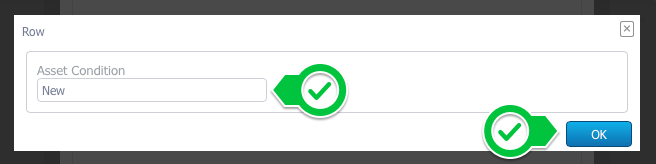
7. Repeat the two steps above, until the number of selectable field criteria has been reached. Selecting Maintenance will display the rows for additional modifications.
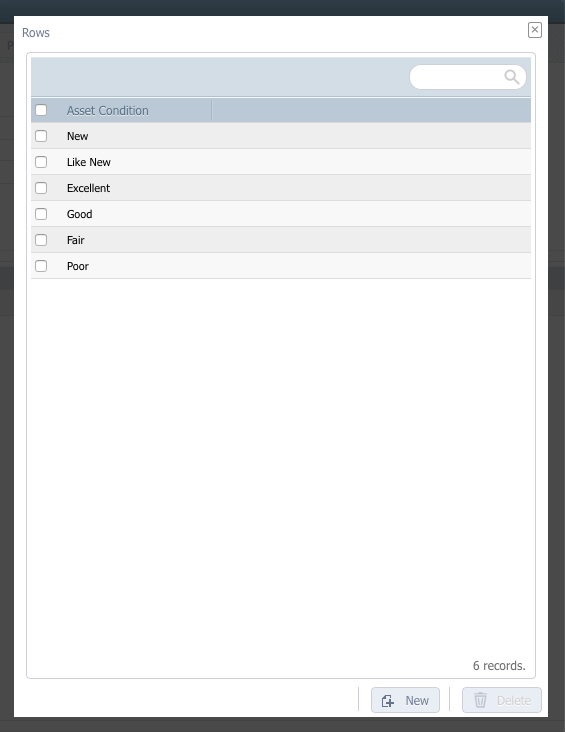
8. Click Save when completed.
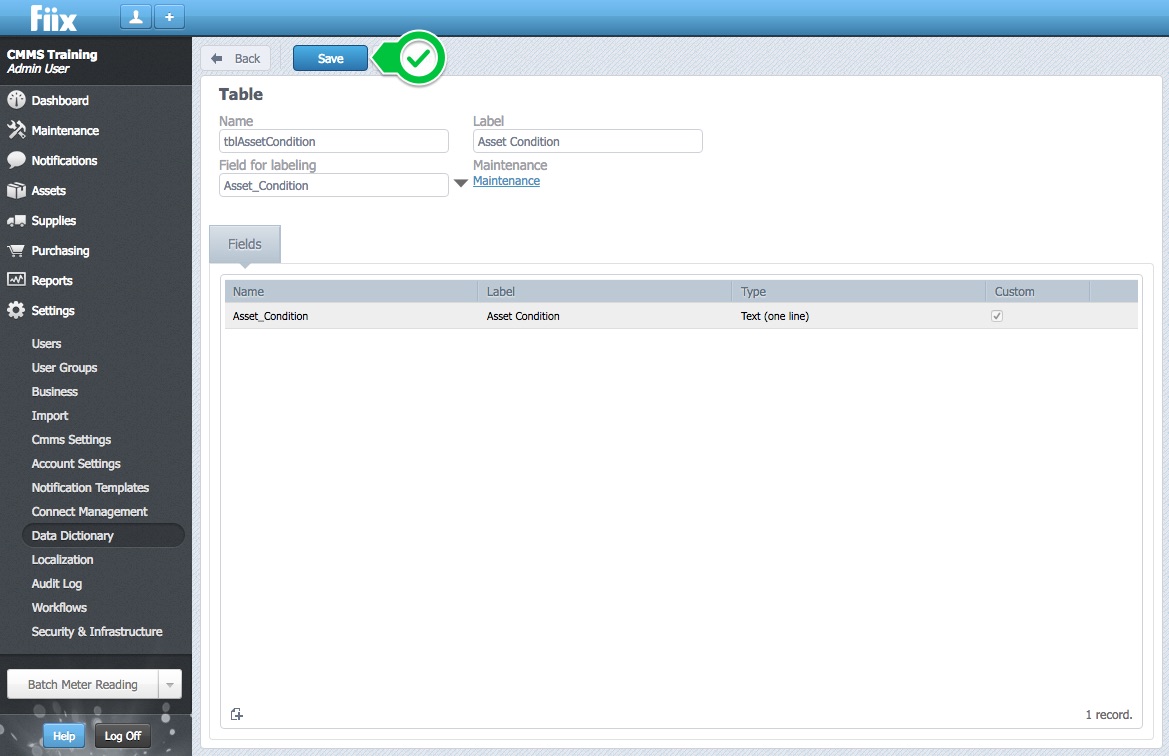
9. The new custom table can now be linked to a work order form. For instructions on adding a customized table to a Work Order form, please see Add a Custom Drop Down Field/Table To a Work Order Form and Reposition.