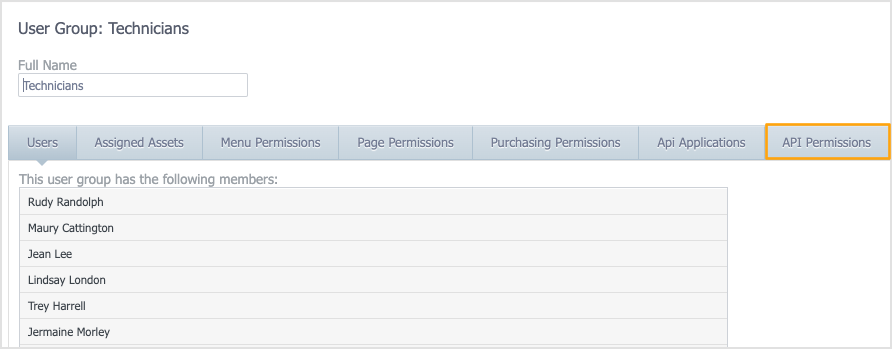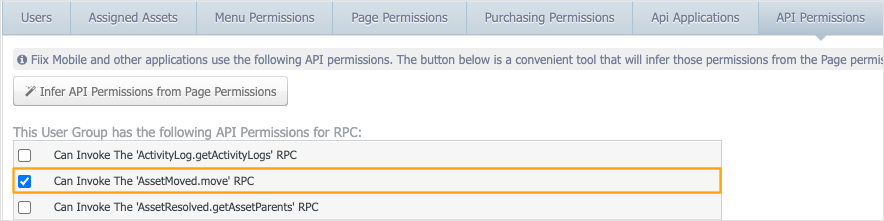When this feature is enabled, users can move assets from one location to another in the mobile app. To learn more about this feature, see Move an asset.
To enable moving assets for specific user groups, see Enable the feature for a user group.
Activate the feature
To enable moving assets in the mobile app:
-
In the web app, navigate to Settings > CMMS Settings.
-
Click the Rotating Assets tab.
-
Under General Settings, do one of the following:
-
If you already have a rotating assets category setting for assets, make sure the Enable move tracking checkbox is selected and the Enable move control checkbox is deselected:
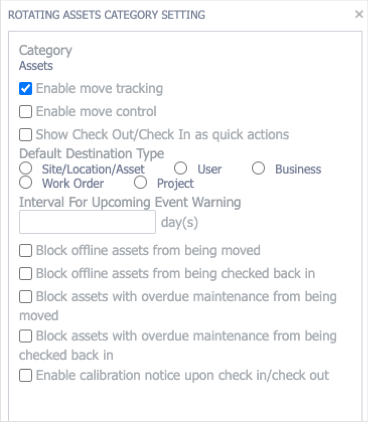
-
If you do not yet have a rotating assets category setting for assets, click the Add button (
 ) to create one.
) to create one.Select Assets from the Category drop-down list, select the Enable move tracking checkbox, and then click OK.
-
To enable moving assets in the mobile app for a user group: