This release includes the following changes to the mobile app:
Before you begin
To allow users to delete files in the mobile app, you must enable this feature for their user group. To learn more, see Enable deleting files in the mobile app.
You can now delete files that are associated with assets and work orders.
To select a file to delete, press and hold it. The app displays a checkmark to show that it's selected:
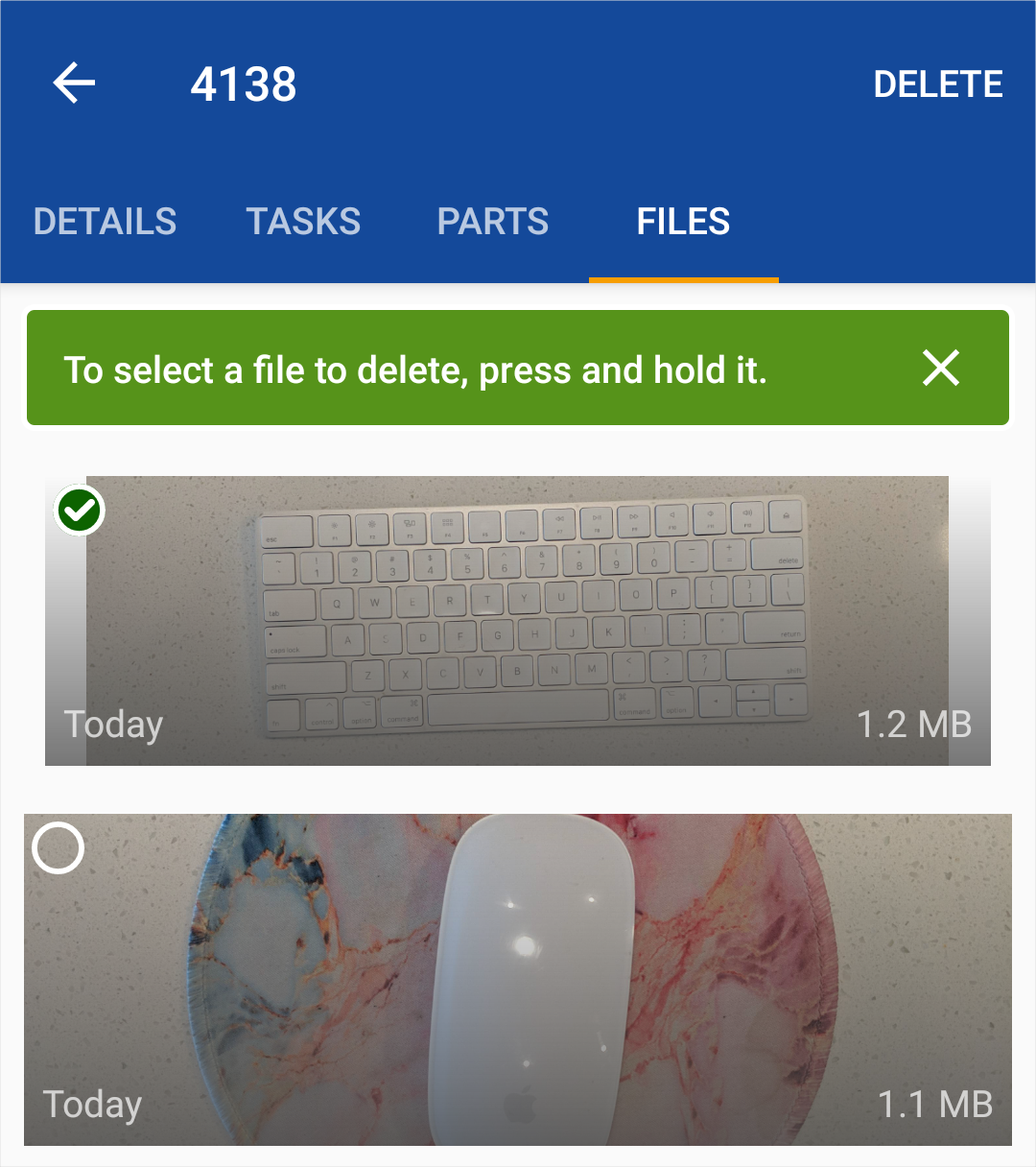
You can then select additional files by tapping them in the list. When you've selected all the files you want to delete, tap Delete.
The mobile app no longer displays deactivated stock locations. This prevents users from accidentally selecting these locations when adding parts to work orders.
To learn more about deactivating stock, see Deactivate stock locations.
The following bugs were fixed in this release:
|
Zendesk ID |
Description |
|---|---|
|
– |
Fixed issues that caused the Android app to crash in work order details or when using the camera. |
|
– |
Fixed the auth token refresh in the Android app for tenants that don't use single sign-on (SSO). The token is now refreshed a week before it's set to expire. |
|
– |
Fixed an issue that could occur for users who disabled the camera or storage permissions in the iOS app. Previously, the app displayed a blank screen when they tried to open the scanner. Now, the app prompts them to enable the necessary permissions, as expected. |
|
50119 |
Fixed the alignment of the New Work Order button when using the app on an iPad. |
|
50024 |
As part of the Hide deactivated stock feature above, you can no longer use parts from deactivated stock locations in work orders in the mobile app. |