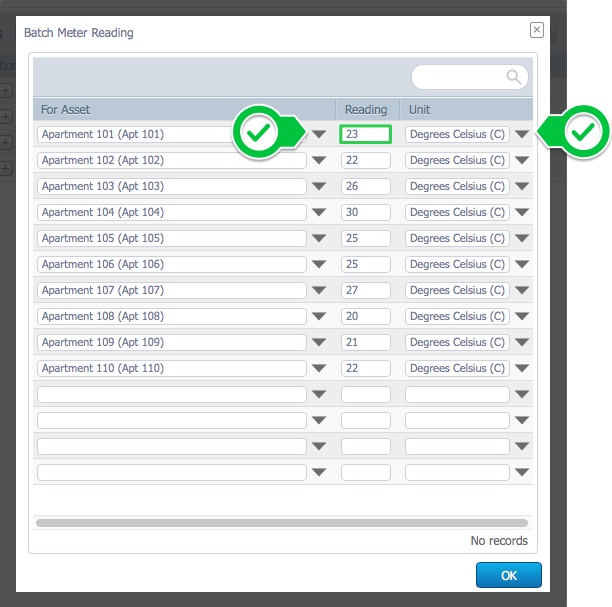Introduction
Meter readings are a useful way to keep track of your equipments usage. They are also used to trigger Scheduled Maintenances.
Example use case: Trigger a preventive maintenance work order for a car every 10000 km.
Users simply log the odometer reading in the cmms, and a scheduled maintenance will trigger a work orders when the 10000 km value is breached.
Logging a meter reading
There are three ways to log a meter reading for an asset :
- Using the assets Metering/Events tab
- Using a labor task that requires a meter reading
- Using the Batch Meter Reading button
Note : Some functions may not be available to you, depending on the user's permissions. For example, only administrators can import .csv files to log meter readings.
Note : You cannot log more than one reading on the same asset with the same unit. To achieve this, you can either
- Create a child asset for each meter reading : This is the recommended method
- Create customized units (example : Motor odometer (km), camshaft odometer (km)). This is not recommended in most cases.
Note : You can also use the .csv file importer to import your data from a spreadsheet. However, this feature was not designed to regularly update meter readings. Importing meter readings will not trigger any meter-based scheduled maintenances.
1. Using the asset's meter reading page
1. The Metering/Events tab is located within the asset record. To add a new meter readings click New.
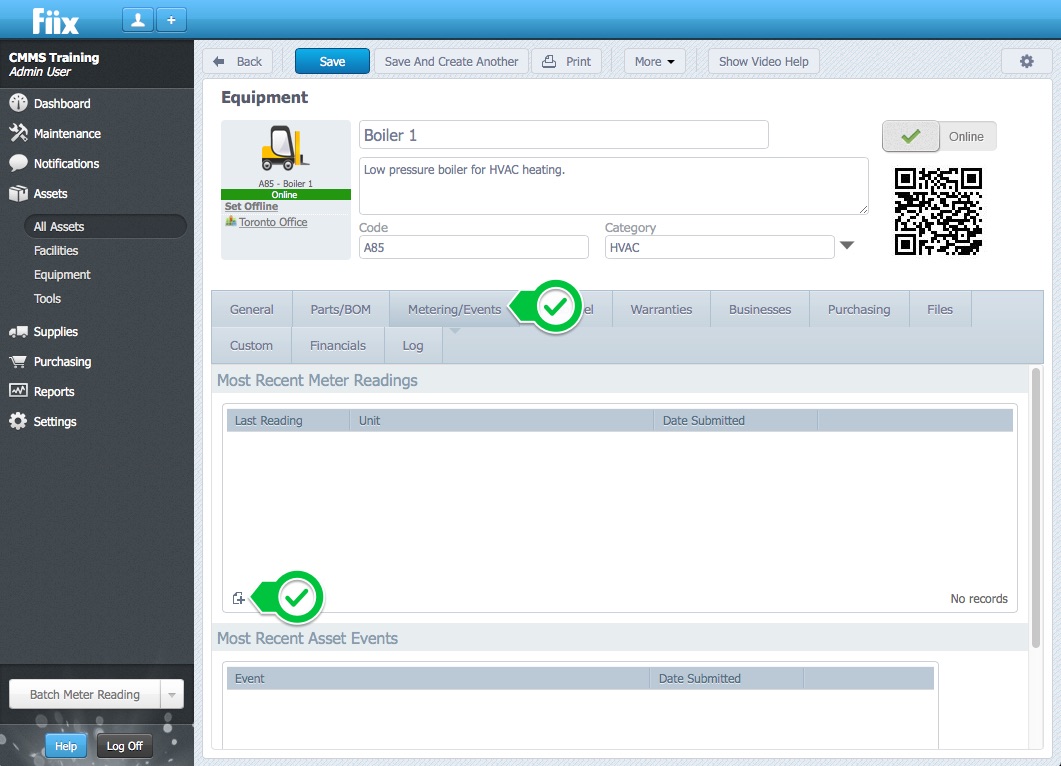
2. Enter the current meter reading. Add the reading value, unit, and click OK.
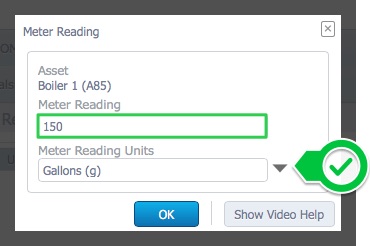
- If the unit you selected had no previous record, a new entry is created.
- If the unit you selected already had a record, it will be updated to reflect the value you entered.
2. Using a labour task that requires a meter reading
In a work order, when creating a task list, you can add a meter reading task. This will update the asset's meter reading when the work order task is processed by the user.
Note : You can also use this functionality when creating task groups. This ensures a regular logging of the meter value.
3. Using the batch meter reading button
You can use the Batch Meter Reading feature to update multiple meter readings for multiple assets at the same time. This can be more efficient than manually updating each asset.
1. Click on the Batch Meter Reading button.
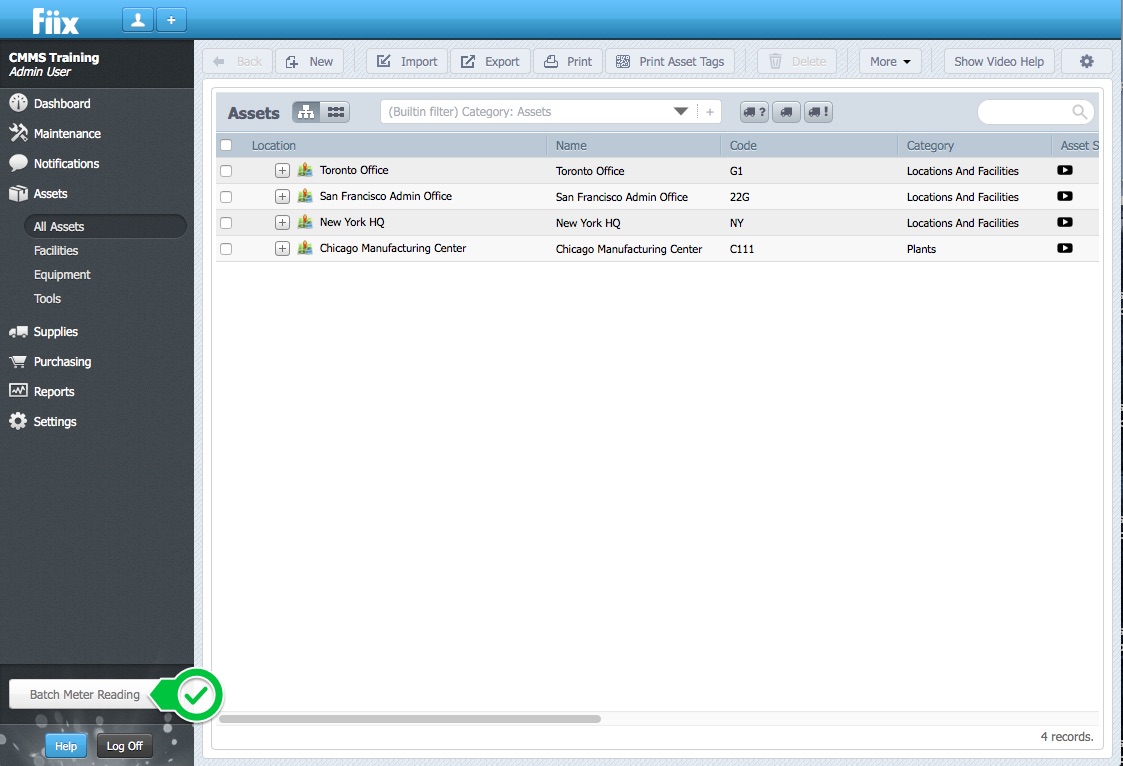
2. Select the assets from the dropdown menu, add a Reading, Unit, and click OK.