Before you begin
To view these fields, you must be able to view the Costs tab. To learn how to enable viewing the Costs tab, see Enable viewing the Costs tab in the mobile app.
This article includes the following:
Enable editing miscellaneous costs
When this feature is enabled, users will be able to add and edit miscellaneous costs for a work order. To learn more about this feature, see Add miscellaneous costs to a work order.
To enable this feature:
-
In the web app, navigate to Settings > User Groups.
-
Click the user group you want to enable this feature for.
-
Click the API Permissions tab:
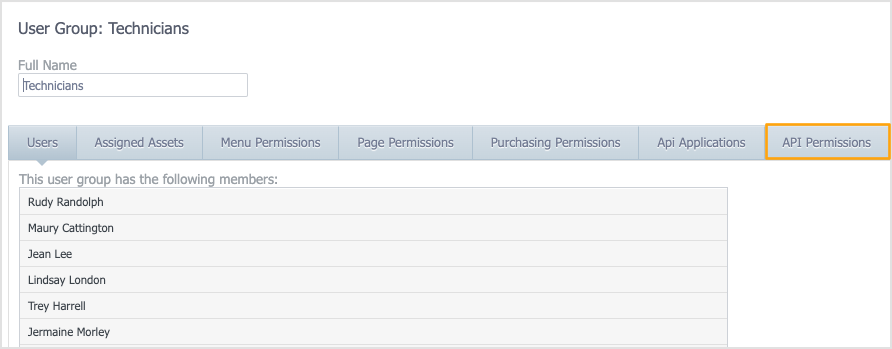
-
Select the Add and Change checkboxes in the MiscCost row (the Find checkbox should already be selected in order for the Costs tab to be visible):
-
Click Save.
-
Repeat steps 2-5 for any additional user groups you want to enable access for.
Enable editing accounts and charge departments
When this feature is enabled, users will be able to add and edit the account and charge department for a work order. To learn more about this feature, see Add or edit cost information for a work order.
To enable this feature:
-
In the web app, navigate to Settings > User Groups.
-
Click the user group you want to enable this feature for.
-
Click the API Permissions tab:
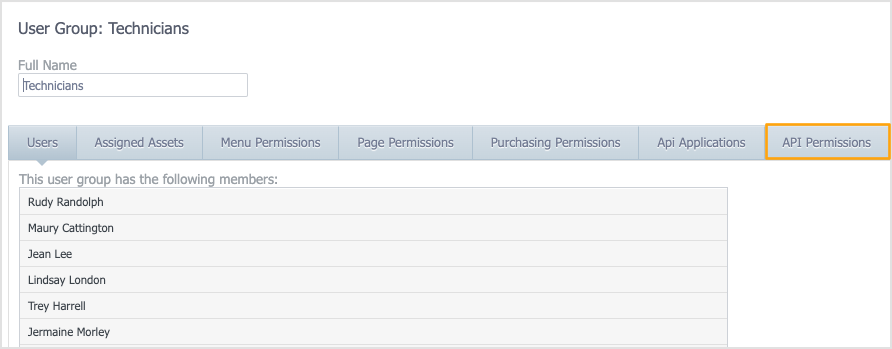
- Select the Find checkboxes for Account and ChargeDepartment:
Note
These permissions are independent from each other. For instance, selecting the Find checkbox for Account but not ChargeDepartment will cause the Account field to be editable for this user group, while the Charge Department field will be view-only.
- Click Save.
- Repeat steps 2-5 for any additional user groups you want to enable access for.