Before you begin
This feature must be enabled by an administrator before you can use it. To learn more, see Enable editing stock details in the mobile app.
You can edit the quantity on hand (online only), aisle, row, and bin for stock directly in the mobile app. The app only allows you to edit the quantity on hand if you're online, so that we can immediately update the quantity in the web app as well.
There are two places you can access this information:
Tip
You can also use the scanner to open part records and work orders. To learn more, see Use the scanner in the mobile app.
To edit stock details in the Parts feature:
In the feature menu, tap More.
If your organization has multiple sites, make sure that the correct site is selected. To learn more, see Switch sites in the mobile app.
-
Tap Parts:
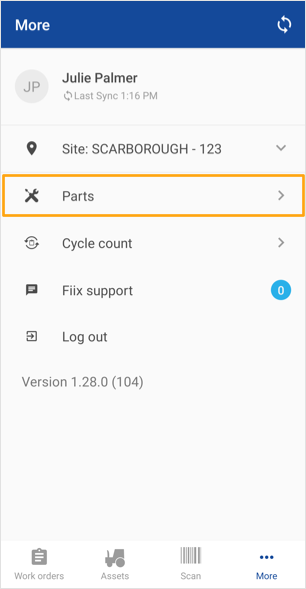
Select the part you want to edit stock details for.
Tap Stock.
-
Select the stock you want to edit details for. If it's editable, the app displays a chevron next to the record:
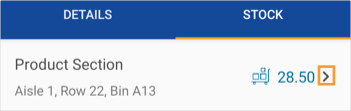
If the app doesn't display a chevron, it means that the feature hasn't been enabled. Please contact your administrator to request access.
Edit the fields as necessary.
Tap Save.
To edit stock details when you're adding parts to a work order:
In the feature menu, tap Work Orders.
Tap the work order you want to add the part to.
Tap the + button. If you're using an iOS device, tap Add Part.
Select the part you want to add.
Tap View part details.
Tap Stock.
-
Select the stock you want to edit details for. If it's editable, the app displays a chevron next to the record:
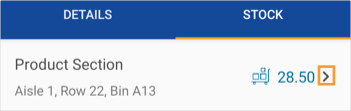
If the app doesn't display a chevron, it means that the feature hasn't been enabled. Please contact your administrator to request access.
Edit the fields as necessary.
Tap Save.
If the work order is a multi-asset work order, select the asset you want to add the part for.
Enter the number of parts used.
Tap Save.