Before you begin
Plans: Professional and Enterprise
Overview
This article demonstrates how to configure purchasing settings.
Steps:
To configure purchasing settings click Settings, CMMS Settings, and Purchasing
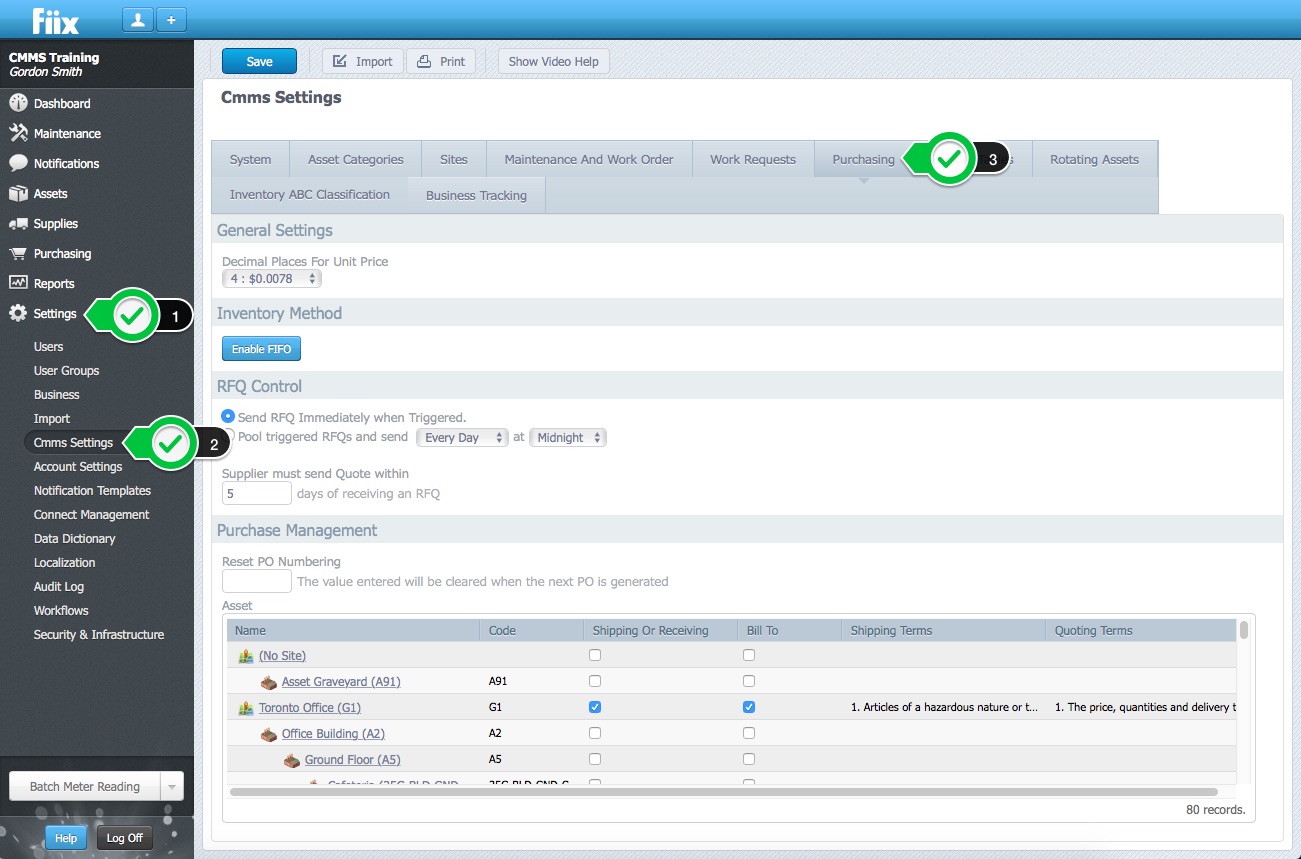
General Settings:
- Set the number of decimals places you want to use for unit prices. By default, the Decimal Places For Unit Prices is set to an accuracy of two decimal places.
- Select or clear the Enable stock disassociation in POs and RFQs checkbox:
- When this checkbox is cleared (default), line items for the same stock are grouped, using a single unit price and tax rate:
- When this checkbox is selected, line items for the same stock are separated, allowing you to enter individual unit prices and tax rates for each:
- When this checkbox is cleared (default), line items for the same stock are grouped, using a single unit price and tax rate:
Inventory Method:
3. The First-In-First-Out (FIFO) feature can be enabled, or disabled by clicking the button.
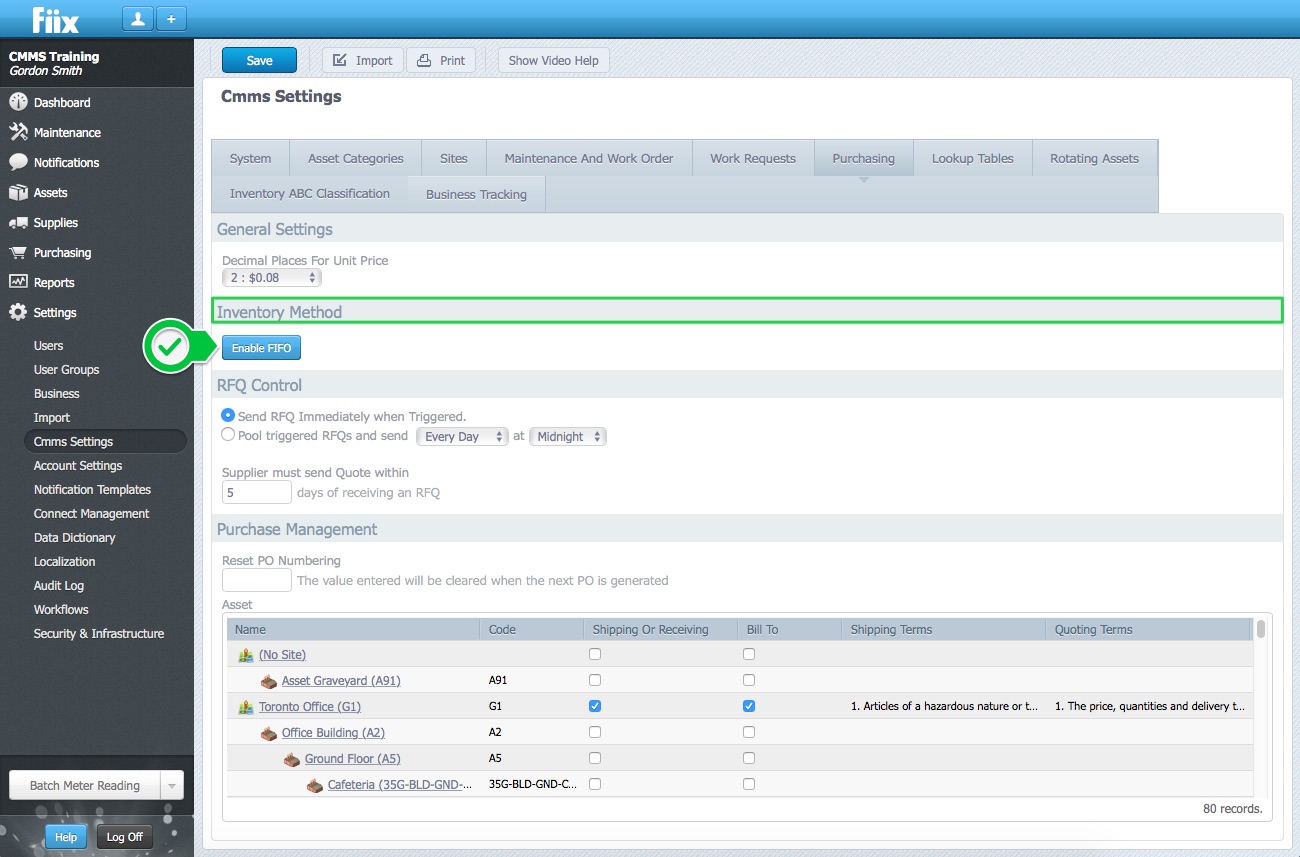
Note: When FIFO is enabled, we automatically disable negative stock. The app notifies you of this change when you click the Enable FIFO button.
RFQ Control:
4. Enabling the Send RFQ Immediately when Triggered button, delivers a RFQ immediately when stock for an item breaches the minimum allowable quantity on hand, or when an RFQ is created manually.
5. Enabling the Pool triggered RFQs and send button, pools RFQ’s together so that they are all sent at the same time.
6. Adding a value to the supplier must send Quote within x days of receiving an RFQ field indicates when the supplier should forward a quote by, upon receiving a RFQ. This field works in conjunction with automatic RFQ’s. This field is triggered when stock for an item breaches the minimum allowable quantity on hand. When a RFQ is automatically triggered the number stated in this field is added to the RFQ trigger date. The expected quote response date is automatically created and added to the RFQ form.
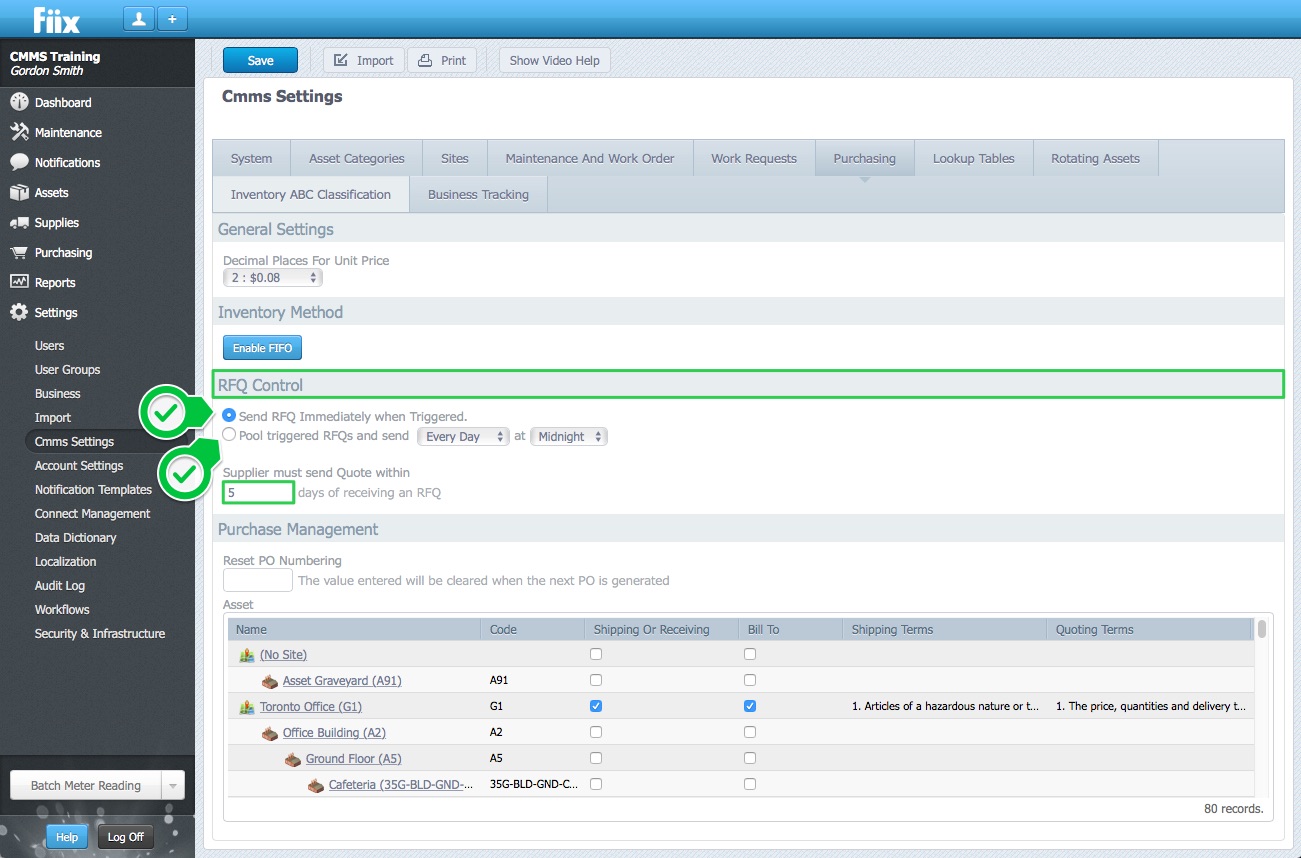
Purchase Management:
7. The Reset PO Numbering field allows users to reset the purchase order numbers within the CMMS. It is important to remember that you cannot reset the PO number to an existing PO number. If you want to reset your PO number to 1, you will need to delete all previous POs to allow this. If you try and reset the PO numbers to an already existing number, then the system will throw up an error message preventing you from doing this. This is to prevent duplicate PO numbers.
8. The final section of the purchasing tab allows users to define their shipping and quoting terms for each facility. Adding the shipping and quoting terms means that the terms are automatically added to new purchase order, and RFQ forms when the facility is selected.
9. To add shipping or quoting terms select the Shipping or Receiving and Bill To box, click Save and select the record.
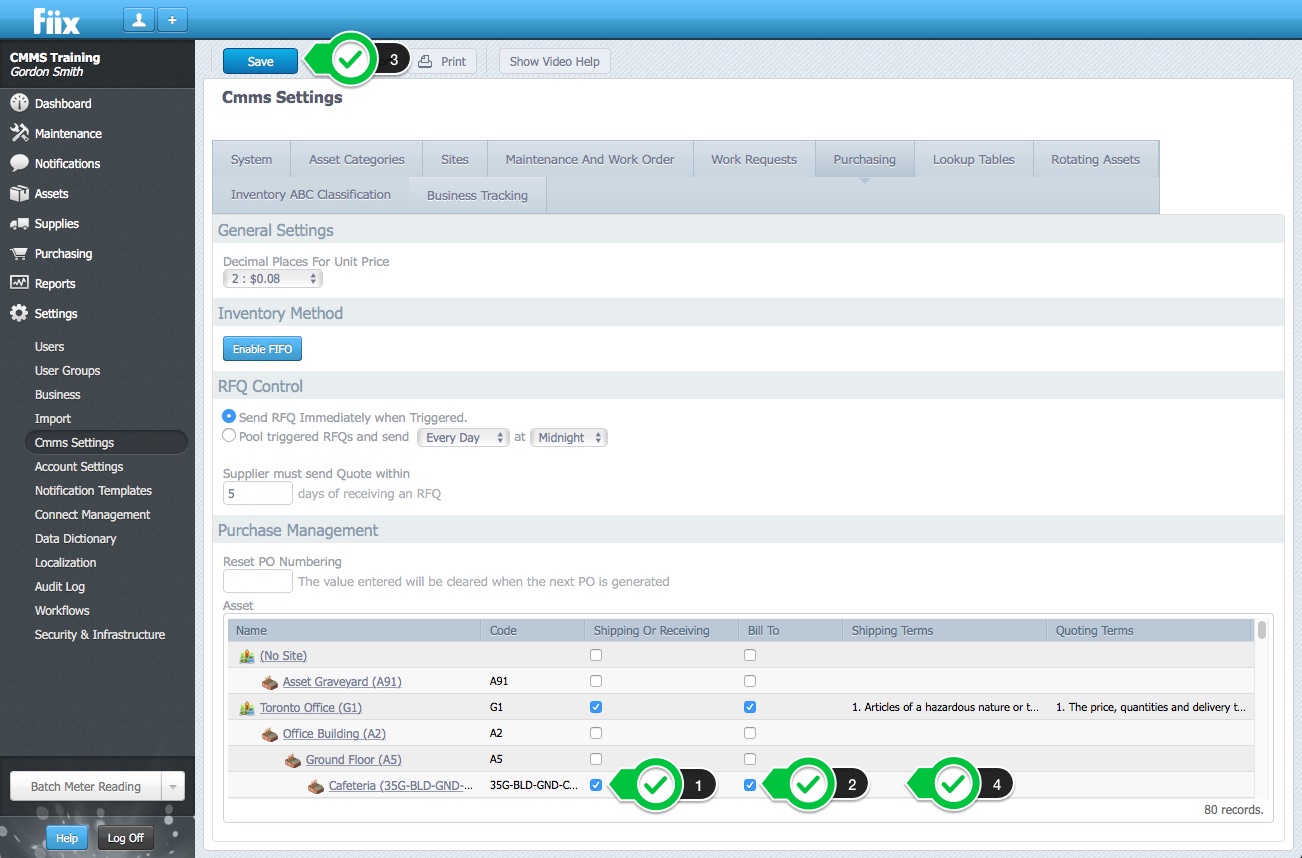
10. Add the shipping and billing terms, and select OK to complete
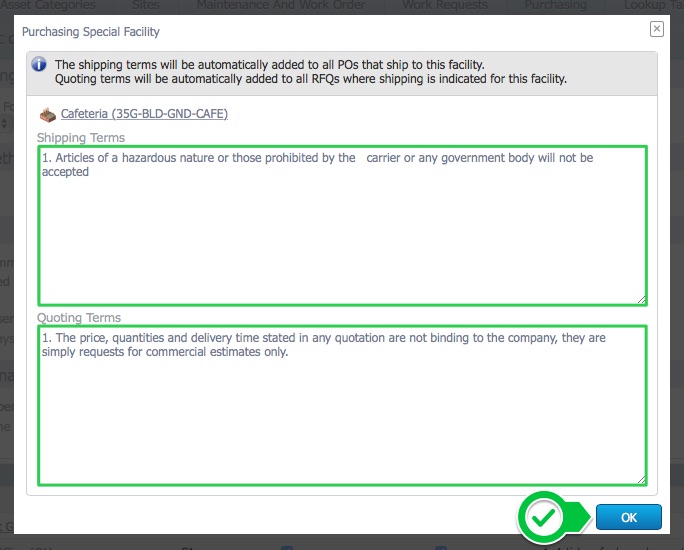
Note: Shipping and billing terms should be 2006 characters or less. Terms with more than 2006 characters may be truncated.